Page Health
The Page Health service provided by Analyzee is powered by Lighthouse, an open-source, automated tool for improving the quality of web pages. This service allows users to analyze and monitor the health and performance of their web pages, providing valuable insights and recommendations for optimization.
Performance Analysis: Measure various performance metrics of web pages, including loading speed, time to interactive, and overall responsiveness.
Accessibility Check: Identify accessibility issues such as contrast errors, missing alt attributes, and other issues that may affect users with disabilities.
Best Practices: Evaluate web pages against best practices and industry standards to ensure optimal performance, security, and user experience.
SEO Analysis: Assess the search engine optimization (SEO) of web pages, including meta tags, headings, and other factors that may impact search engine rankings.
Customizable Reports: Generate customizable reports with detailed insights, recommendations, and actionable steps for improving the health and performance of web pages.
Getting Started
To use the Page Health service powered by Lighthouse, follow these steps:
Accessing the Page Health Interface
- Log in to your Analyzee account.
- Once logged in, navigate to the Page Health section of the platform.
Viewing Your Results
- Once you navigate to the Page Health service, a report will automatically be generated.
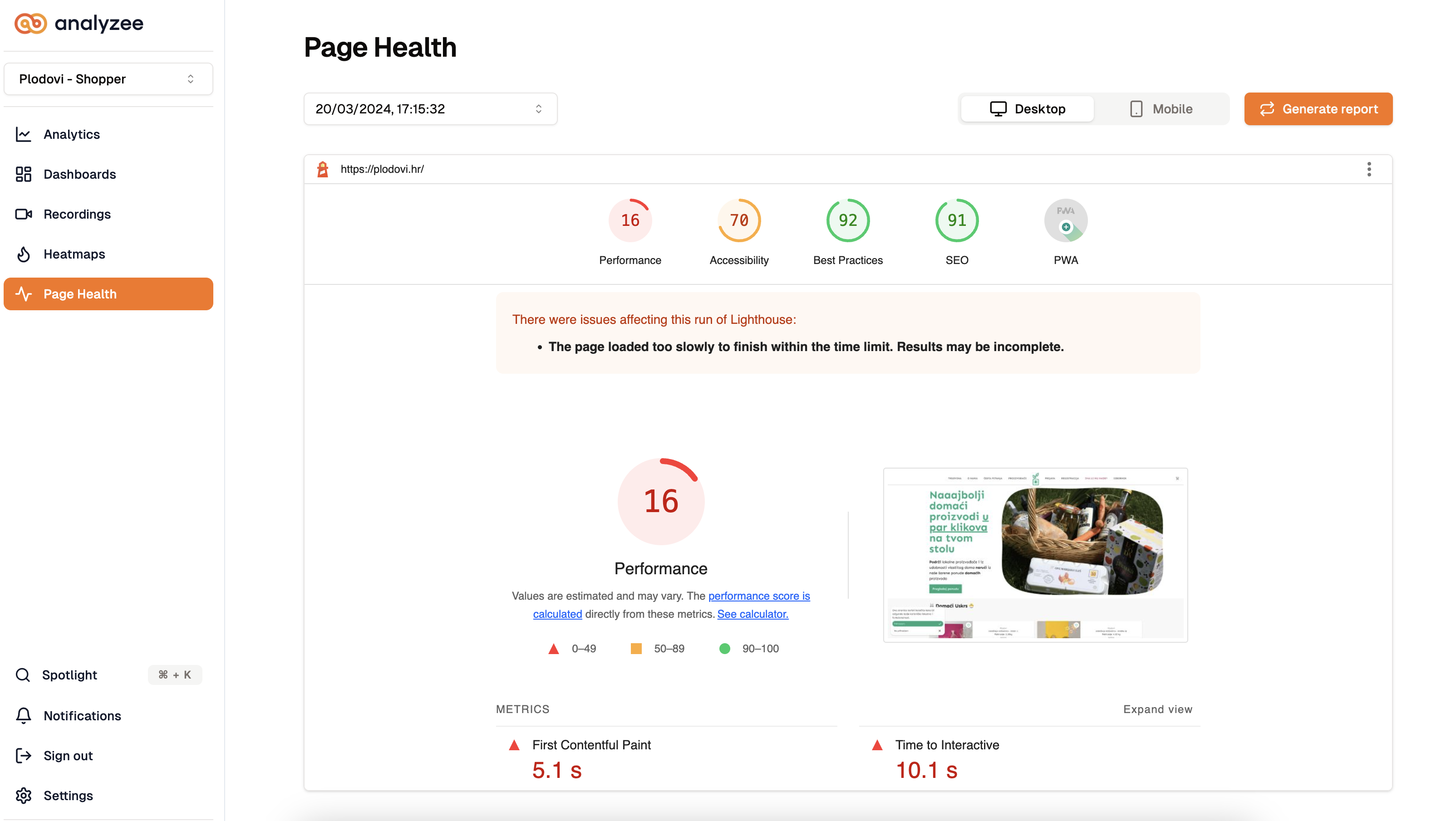
The Page Health Interface
Generating a new report
- You can always generate a new report by clicking on the orange "Generate report" button located in the top right.

Viewing older reports
You can view older reports by accessing the report history section within the Page Health service. This section provides a list of all previously generated reports, allowing you to select and view the details of any specific report from the past.
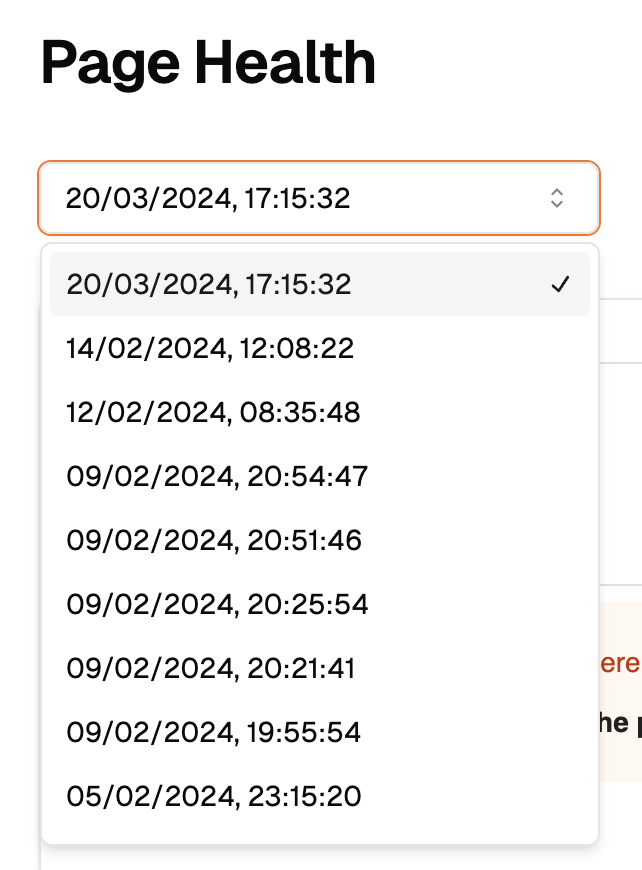
Filtering reports
Select the devices you want the report to be generated on. Choose between Desktop and Mobile reports for a better insight into how your website works on individual platforms.

Accessing the Data Sources Interface
- Log in to your Analyzee account.
- Once logged in, navigate to the Dashboards section of the platform.
- Go to the Data sources tab