Spotlight: Navigate Your Dashboard with Ease
Spotlight is a powerful feature within Analyzee that allows you to swiftly navigate through the dashboard. With Spotlight, you can easily find and access various sections, tools, and settings within Analyzee, streamlining your workflow and enhancing your productivity.
Using Spotlight
To begin using Spotlight, simply follow these steps:
- Open Spotlight: Press
Cmd + Kon macOS,Ctrl + Kon Windows, or click on the Spotlight icon located in the sidebar.
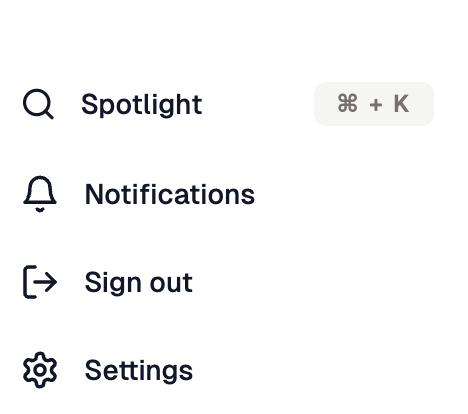
Spotlight option within the sidebar
- Enter Your Search Query: Once Spotlight is activated, type in your search query. You can search for specific pages, reports, settings, or even functions within Analyzee.
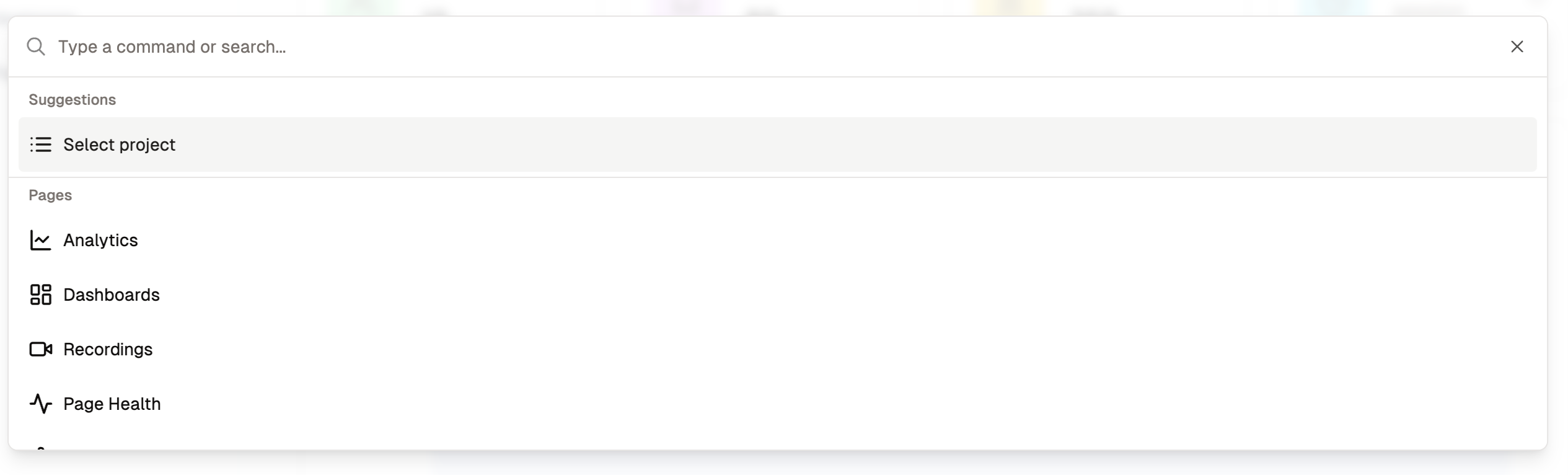
Open Spotlight
Navigate the Results: As you type, Spotlight will dynamically display relevant results in real-time. Use the arrow keys to navigate through the results, and press
Enterto select the desired item.Access Your Destination: Once you've selected an item from the search results, Spotlight will immediately take you to the corresponding page or feature within Analyzee.
Spotlight in action
Items within Spotlight
The items are split into multiple categories.
Suggestions
- Once you open up Spotlight, suggestions will be listed allowing you to get to where you need to be quickly.
Pages
- Easily get to Analytics, Dashboards, Recordings, Heatmaps, Page Health, and Settings.
- Within Analytics, you can jump straight into any report.
- Go into your Dashboards overview, Queries, or Data Sources.
Commands
- Open your notifications, or easily sign out.
- You can come back here from Spotlight, by selecting the Documentation option.