Manage Your Account
Personal Information
In this section, you can update your user profile. Your email address, first name, and last name are visible to all members of your organization.
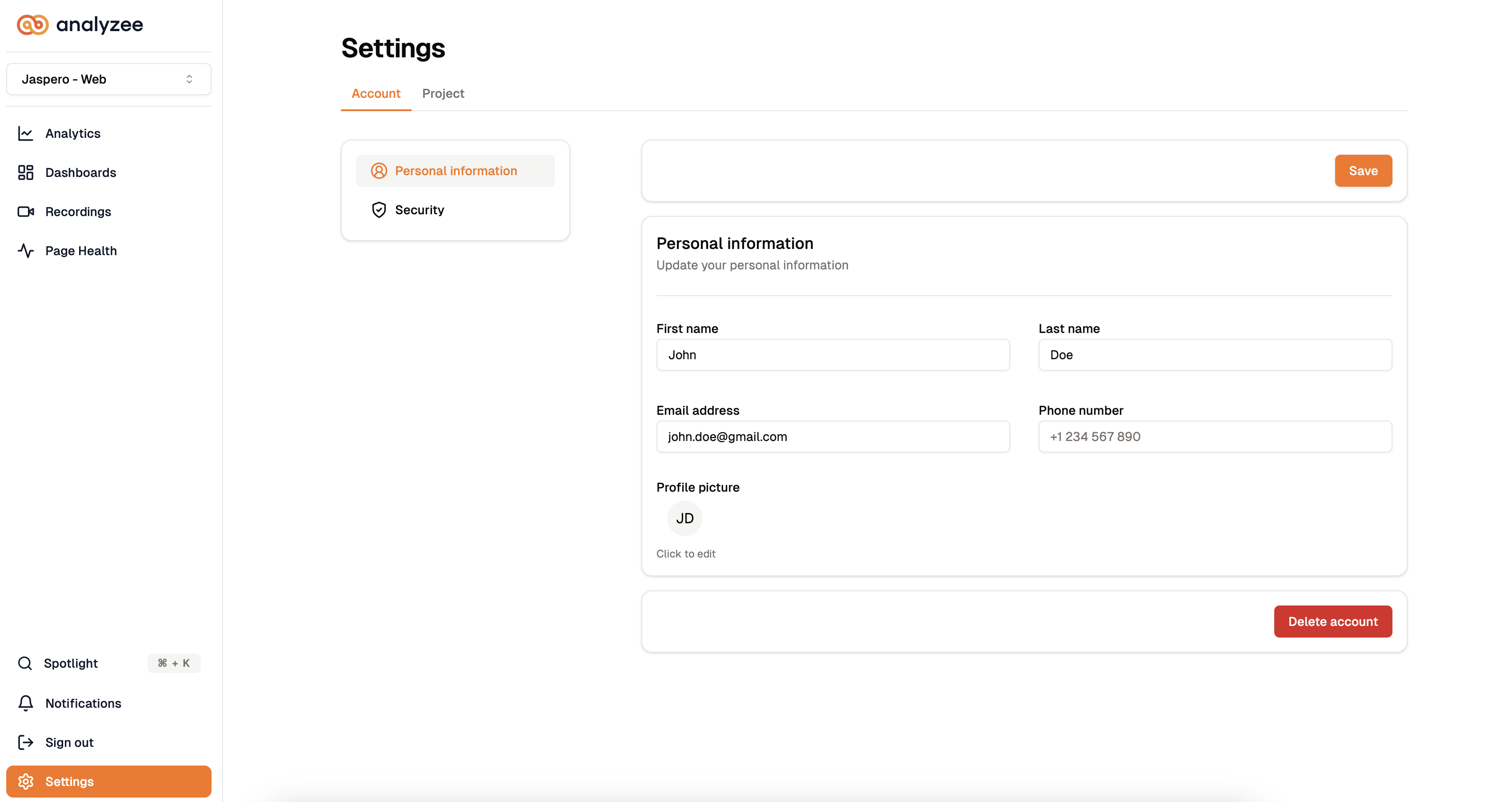
Security
Enhance the security of your account by using a strong password and enabling two-factor authentication (2FA).
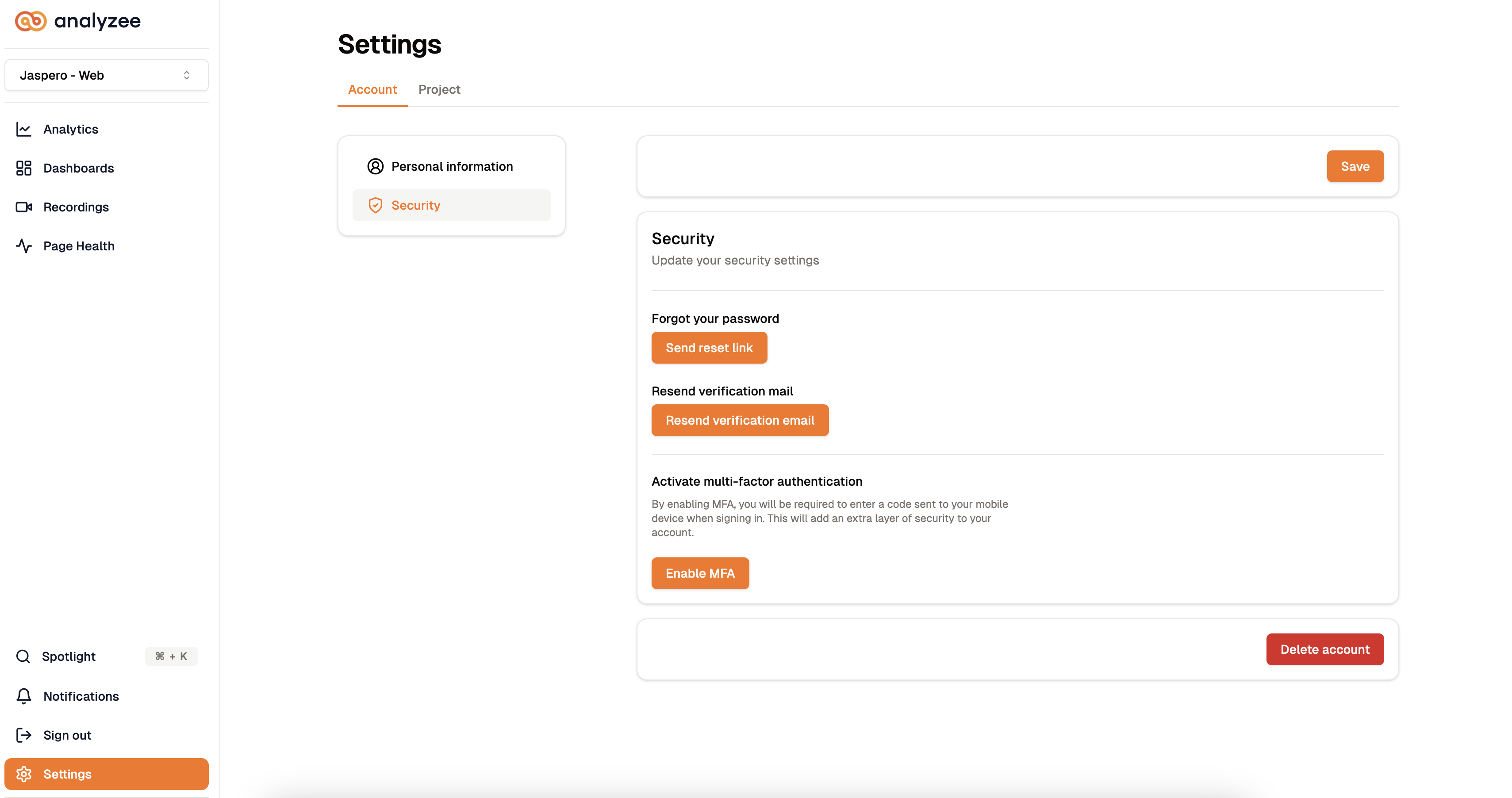
How to Enable Two-Factor Authentication (2FA)
To enable 2FA, follow these steps:
Go to the Security tab within Account settings.
Click the Enable MFA button.
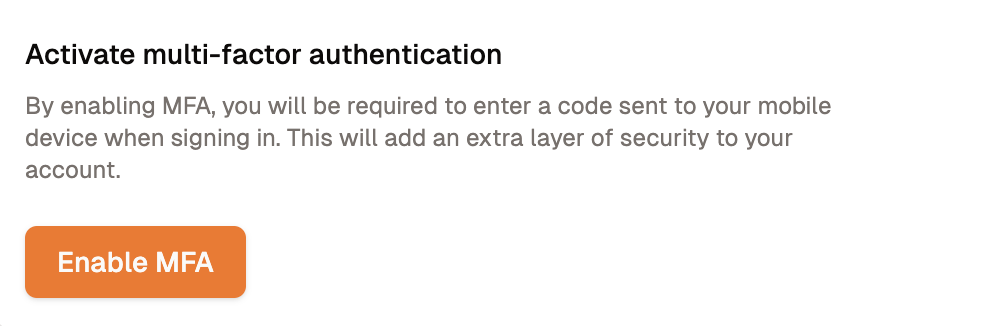
A dialog box will appear with instructions on how to set up 2FA.
Enter your phone number and click Next. You will receive a text message with a verification code to confirm that it’s your device being set up.
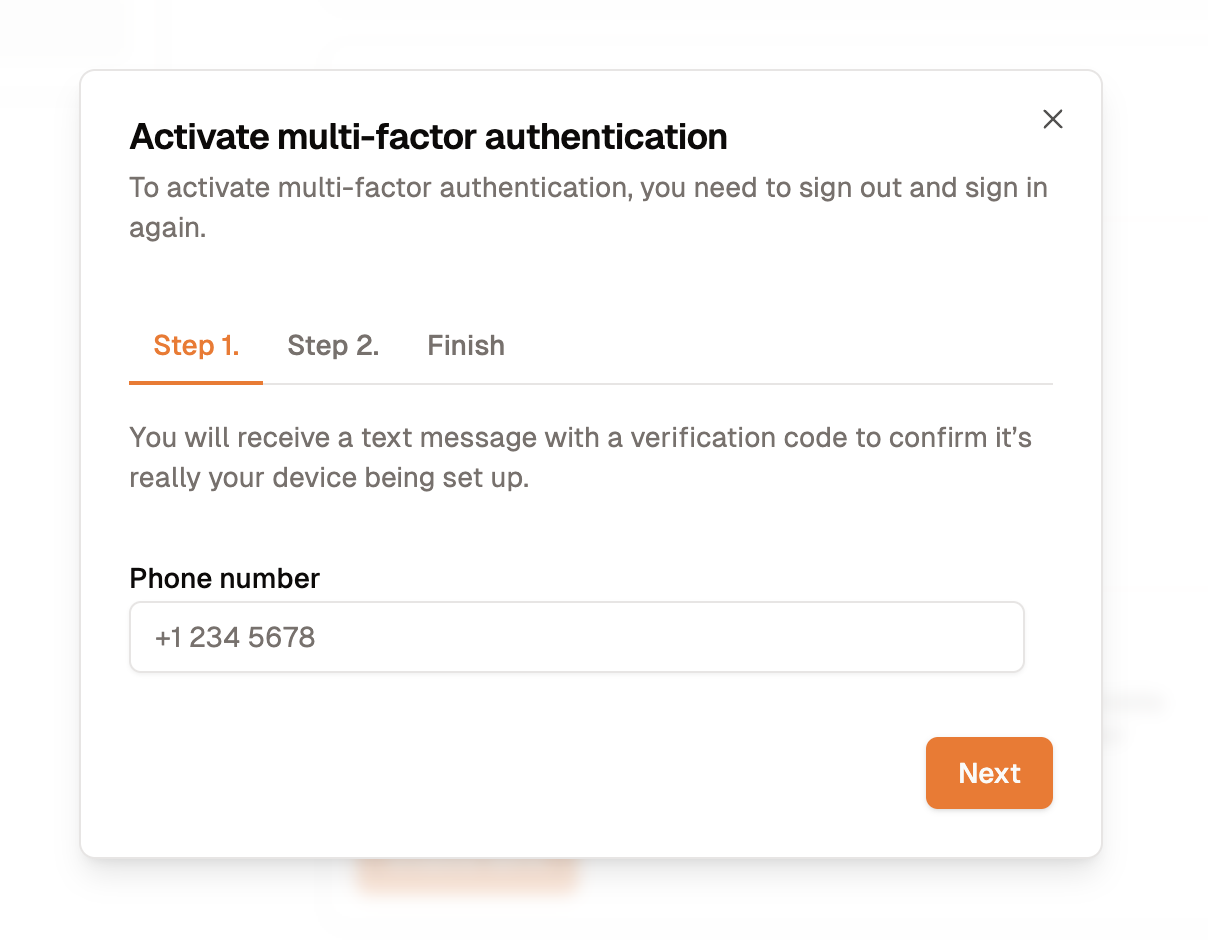 note
noteYou may be asked to sign in again to confirm your identity. This is a security measure to ensure that it’s you setting up 2FA on your account. If you are asked to sign in again, you will see a message like the one below.
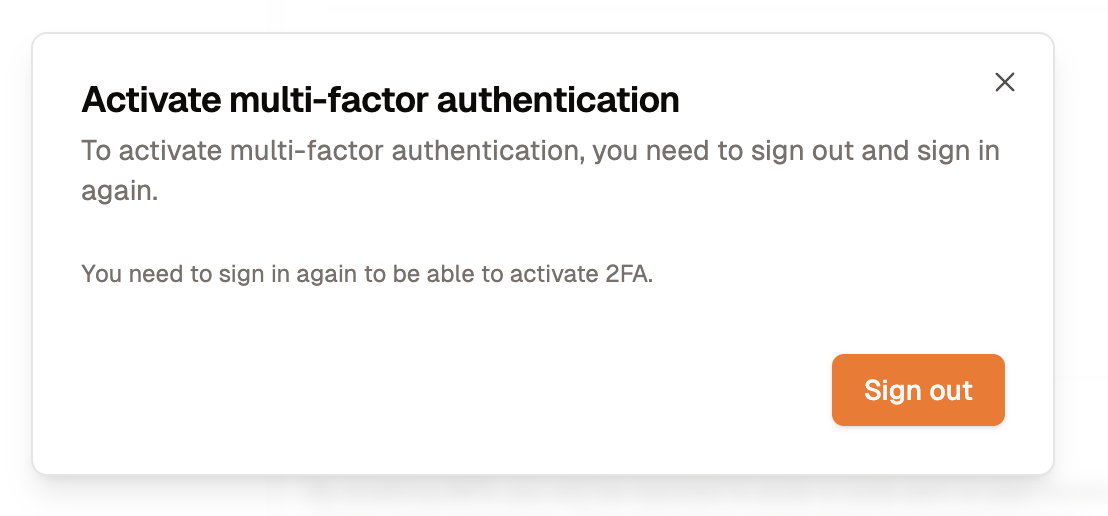
Enter the verification code you received and click Next.
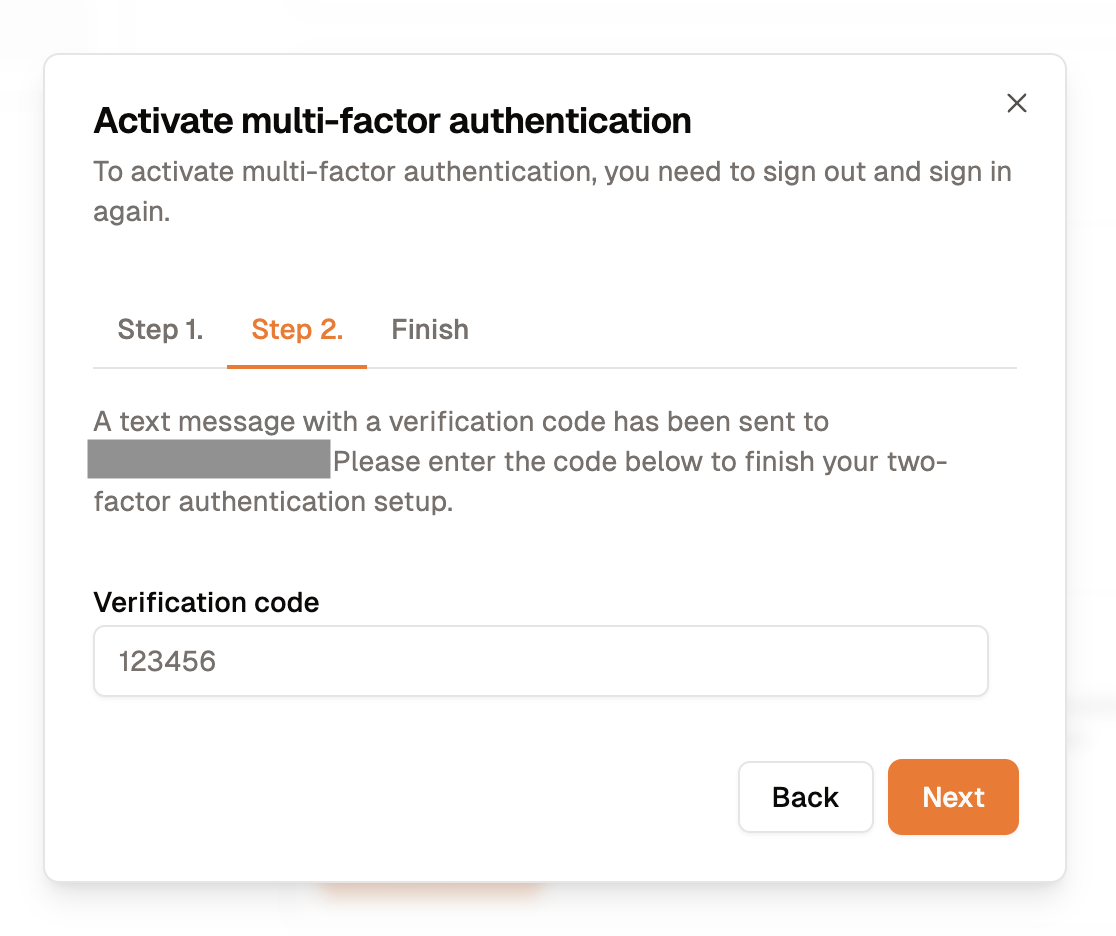
You will receive a confirmation email that MFA has been successfully set up.
Click Finish to complete the process.
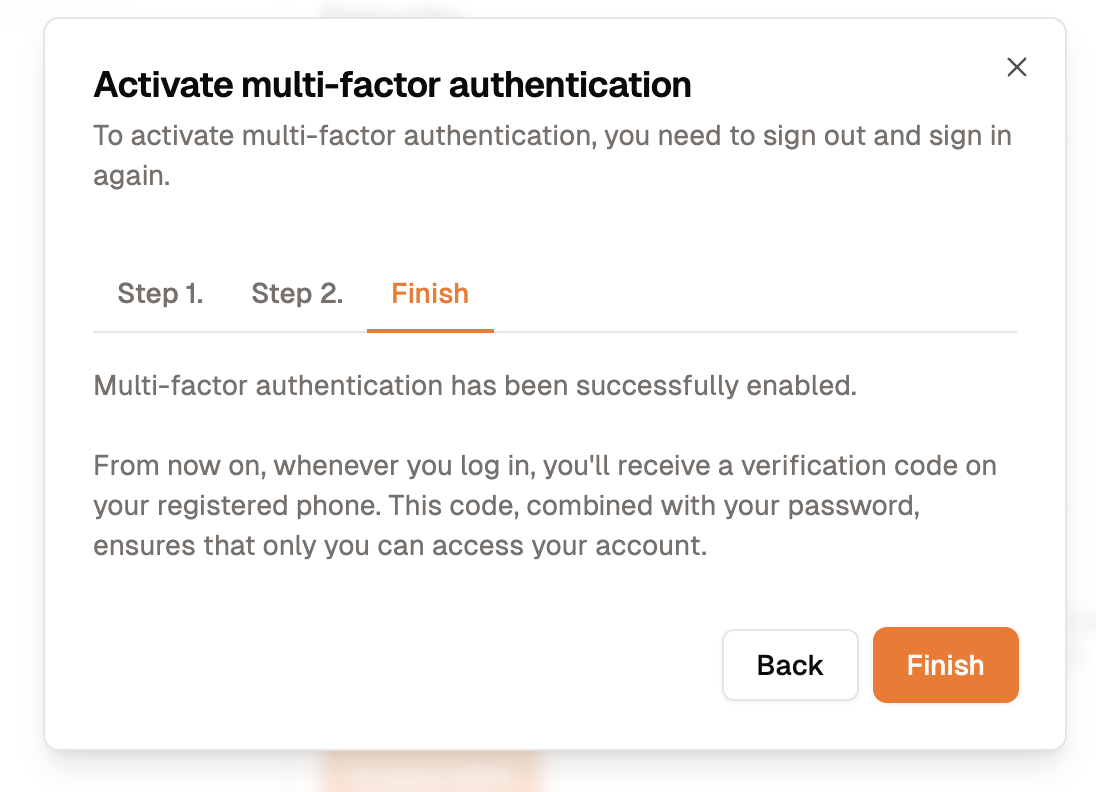
Selecting a Strong Password
To select a strong password, follow these guidelines:
- Use a combination of letters, numbers, and special characters.
- Use at least one uppercase letter, one lowercase letter, one number, and one special character.
- Special characters include
! @ # $ % ^ & * ( ) _ + - = { } [ ] | \ : ; " ' < > , . ? /.
- Remember that longer passwords are stronger.
- The more characters you use, the stronger your password will be.
- We recommend using a password that is at least 8 characters long if it includes special characters, numbers, and letters. Otherwise, we recommend using a password that is at least 15 characters long.
- Avoid using common words or phrases.
To keep your account secure, we recommend following these best practices:
- Change your password regularly.
- We recommend changing your password every 90 days.
- Do not share your password with anyone.
- Analyzee will not email you asking for your password.
- Use a unique password for each account.
- Do not use the same password for multiple accounts.
- If one account is compromised, the others should remain secure.
- Do not use personal information in your password.
- Avoid using your name, birthdate, or other personal information.
- This information is easy to guess and can be used to access your account.
- Enable two-factor authentication (2FA) for an extra layer of security. Learn more about 2FA.
- Log out of your account when using a shared device.
- Be cautious of phishing emails and websites.
- These emails and websites may look like they are from Analyzee. However, they are designed to steal your information.
- If you receive a suspicious email, do not click on any links or download any attachments.
- Report the email to Analyzee support.
Deleting Your Account
If you wish to delete your Analyzee account, please follow these steps:
Scroll to the bottom of the page and click the Delete Account button.

Enter your account email and click Delete Account to confirm the action.
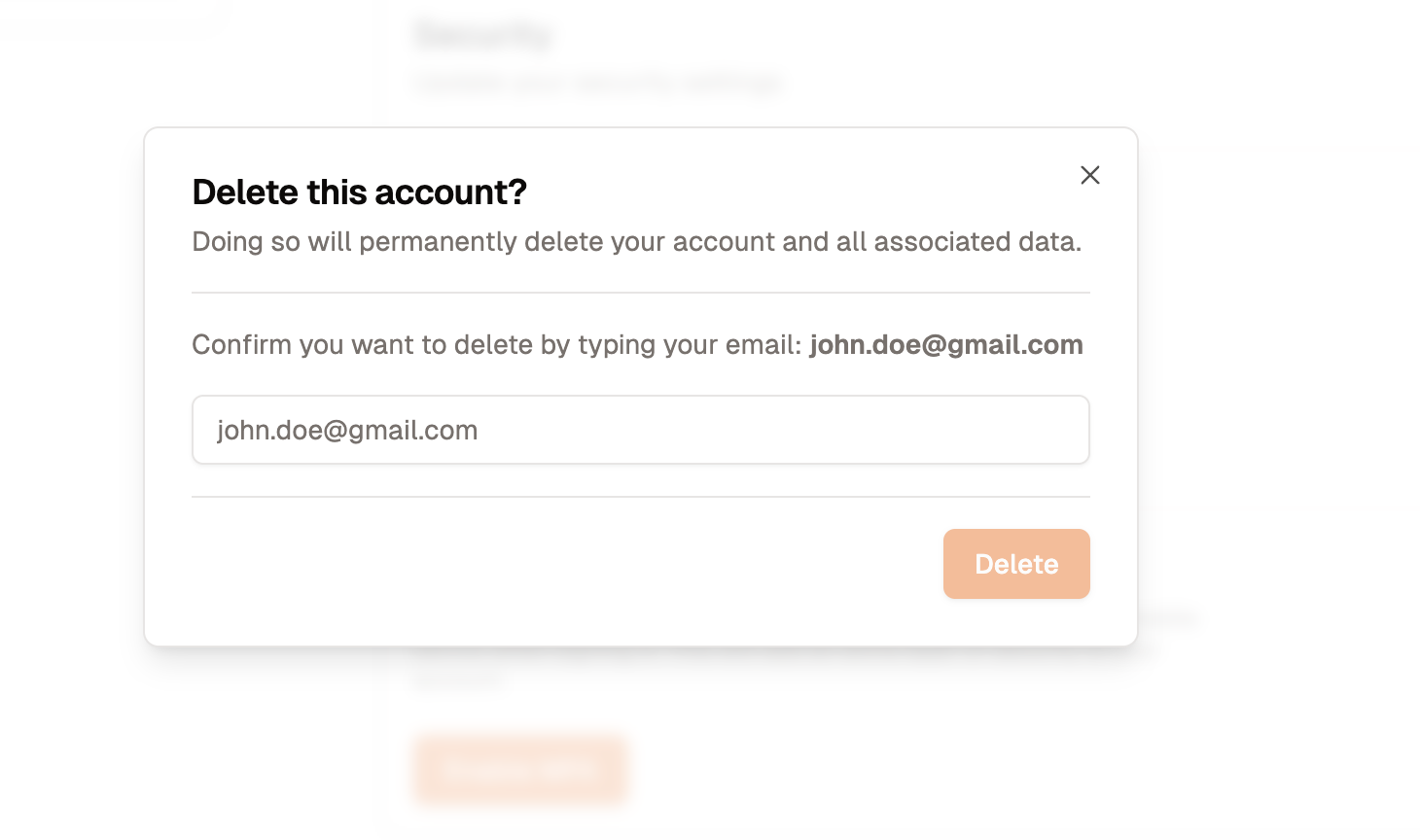
By deleting your account, you will lose access to all your projects and data. This action is irreversible.
For more information about Analyzee, please visit:
Home | Blogs | LinkedIn | Twitter - X
Need assistance from the Analyzee support team? Contact us via the support chat on Home & Dashboard or via email at support@analyzee.io.