Project
Project Information
To save any changes, simply click the Save button.
Here, you can update your project information, which is only visible to members of your project with access.
- Project Name: Modify the name of your project.
- Project Origin: Update information about the project's origin.
The project installation script is a unique identifier that is used to connect your project to Analyzee. This cannot be modified. Go to the SDK Tutorial to learn more.
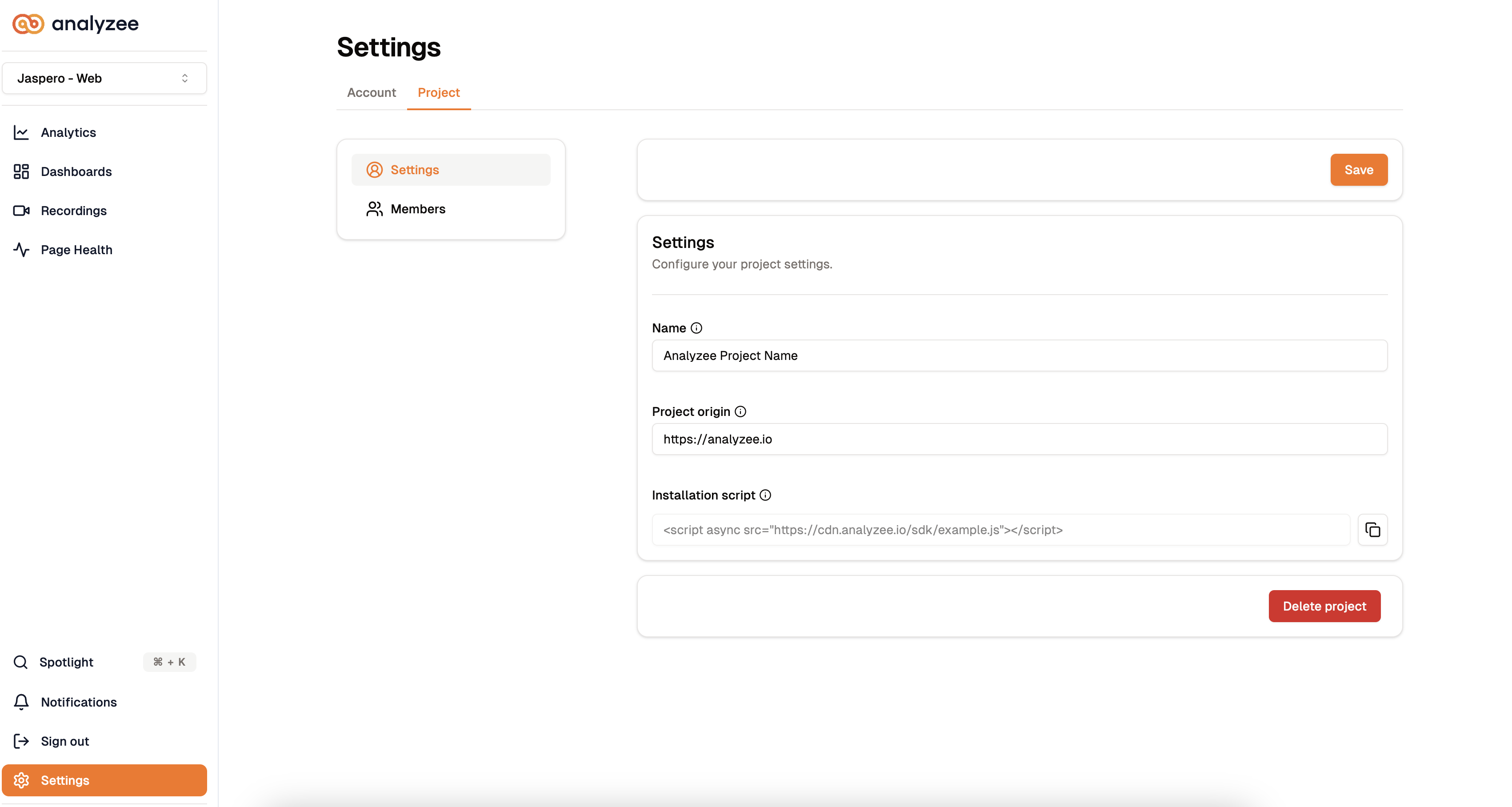
If you try to navigate away from the page without saving your changes, a confirmation dialog will appear to ensure you don't lose any unsaved data.
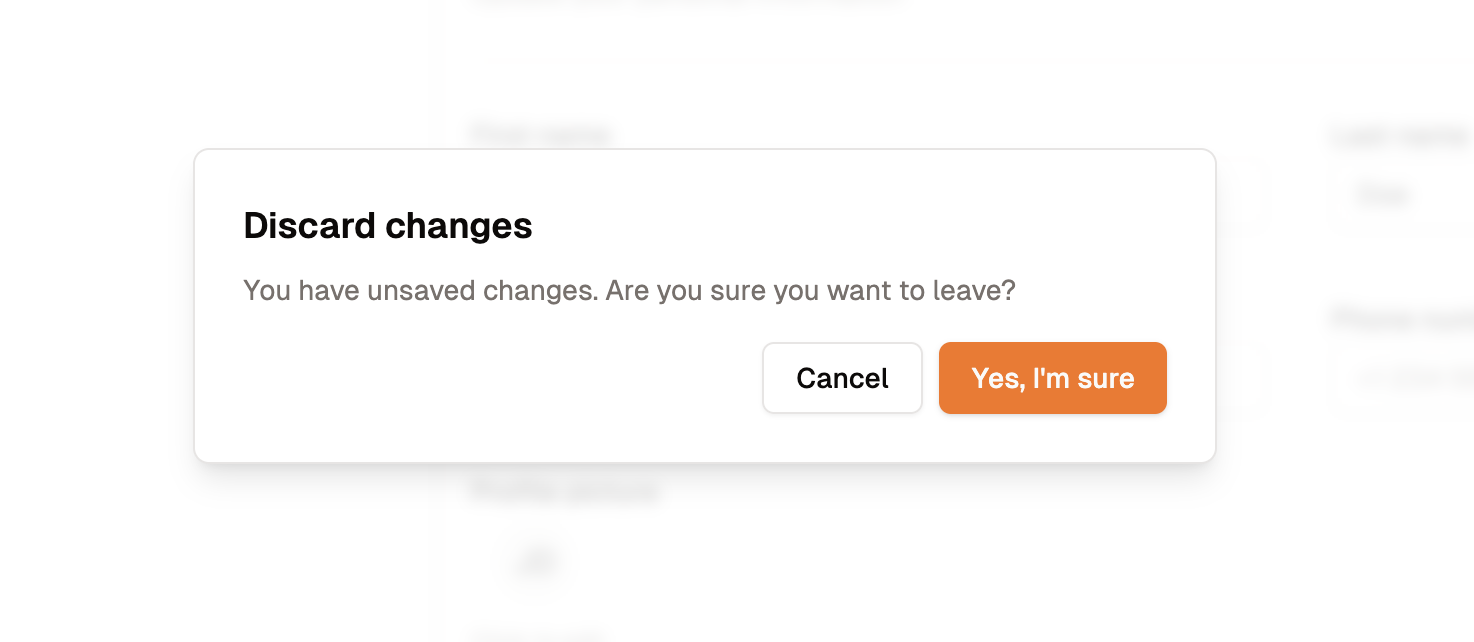
Project Members
In this section, you can manage the members of your project. You can add new members, remove existing members, and update their roles.
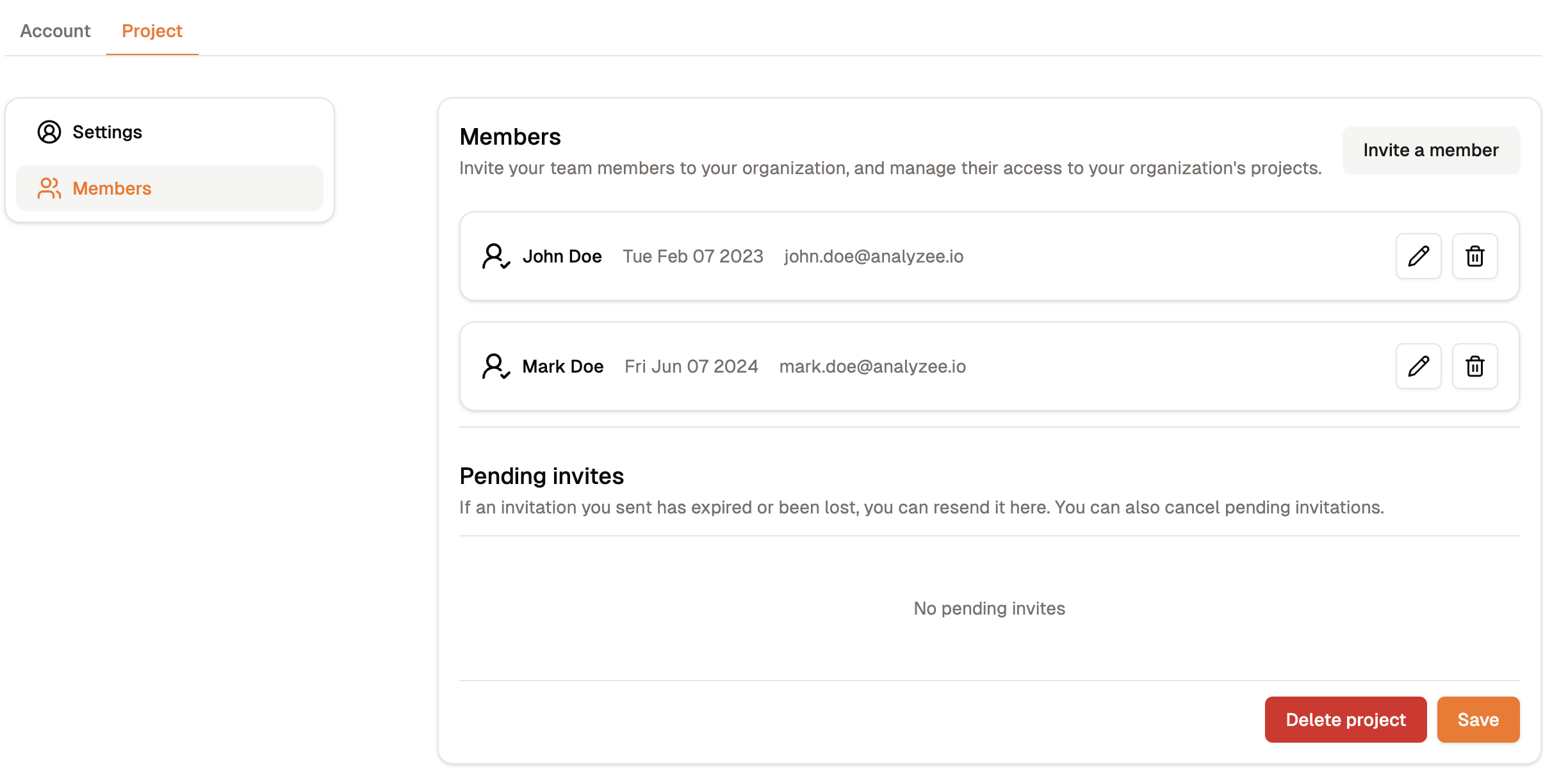
The Members section of the Project Settings page
Adding a Member
To add a new member to your project, follow these steps:
Click the Invite a member button located in the top right corner.
Enter the email address of the new member and select their role from the dropdown menu.
Click Send invitation to confirm the action.
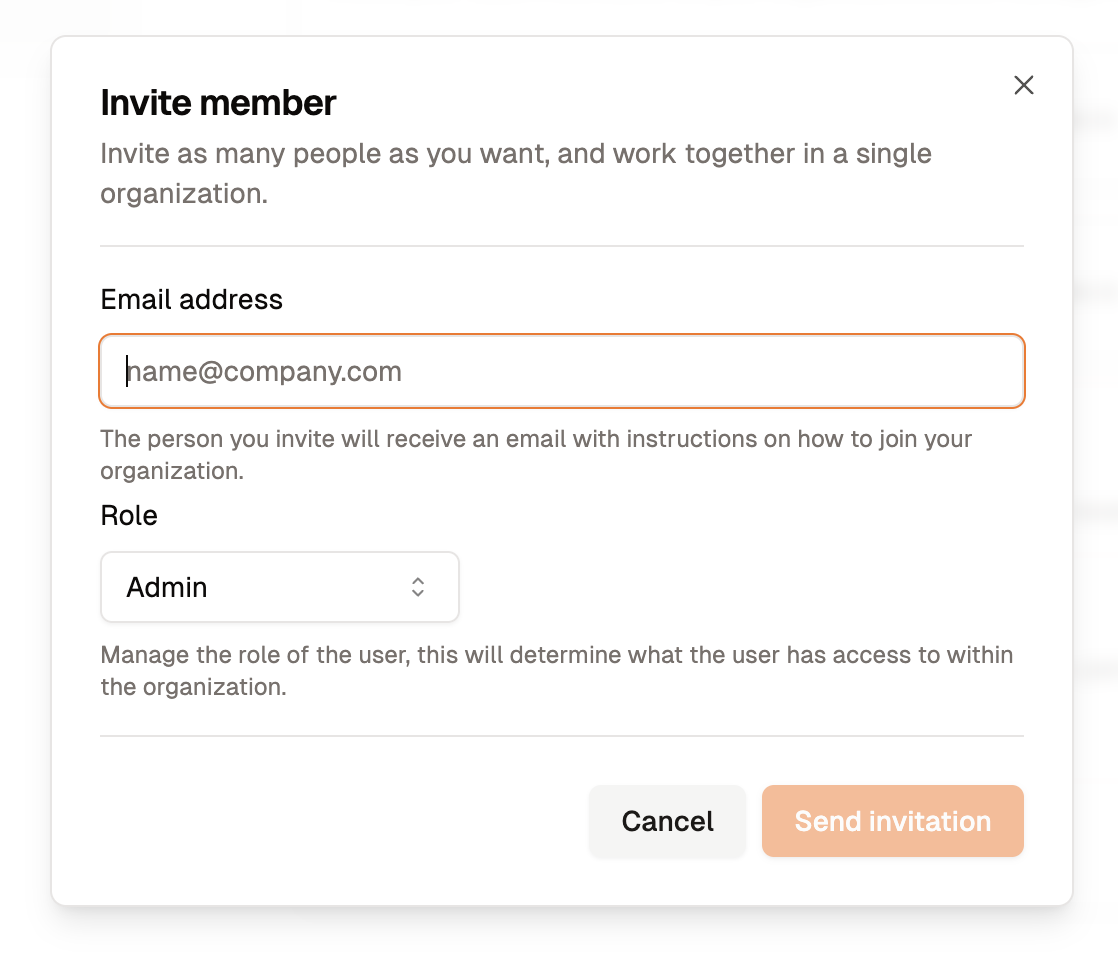
The new member will receive an email invitation to join your project. Once they accept the invitation, they will be added to your project.
Deleting a Project
To delete a project, follow these steps:
Click the Delete project button located in the bottom right corner.
Enter your project name and click Delete to confirm the action.
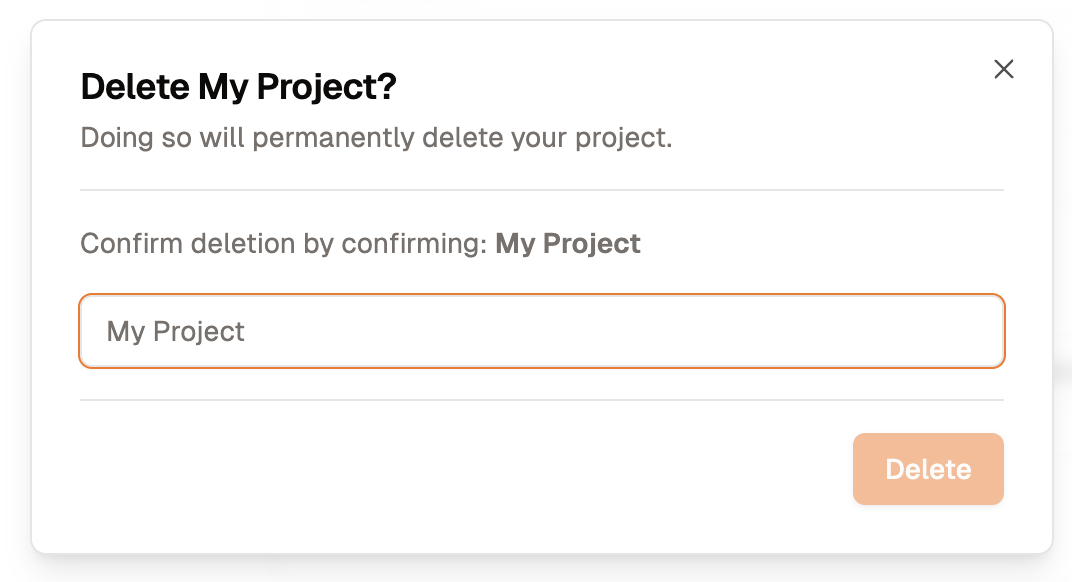
That's it! You've successfully deleted your project.
Please note that this action is irreversible. Once you delete a project, all data associated with it will be permanently removed. You can add a new project at any time by creating a new project from the dashboard. Go to the Project Creation Tutorial to learn more.
For more information about Analyzee, please visit:
Home | Blogs | LinkedIn | Twitter - X
Need assistance from the Analyzee support team? Contact us via the support chat on our website, or via email at support@analyzee.io.