Analyzee Project Setup
In Analyzee, a project is a domain-specific data group, managed and supervised by members of an organization, typically associated with a specific website.
If you encounter any issues during this process, feel free to contact the Analyzee support team for assistance through our support chat on Analyzee Home and Dashboard, or via email at support@analyzee.io.
Getting Started
After creating an account, you'll be directed to the Analyzee dashboard with the form to create your first project. Here's how to create a project:
- Provide a name for your project.
- Each project is automatically assigned a unique identifier called Project ID, which you can also change if necessary.
- Enter the URL of your website.
- Click Create.
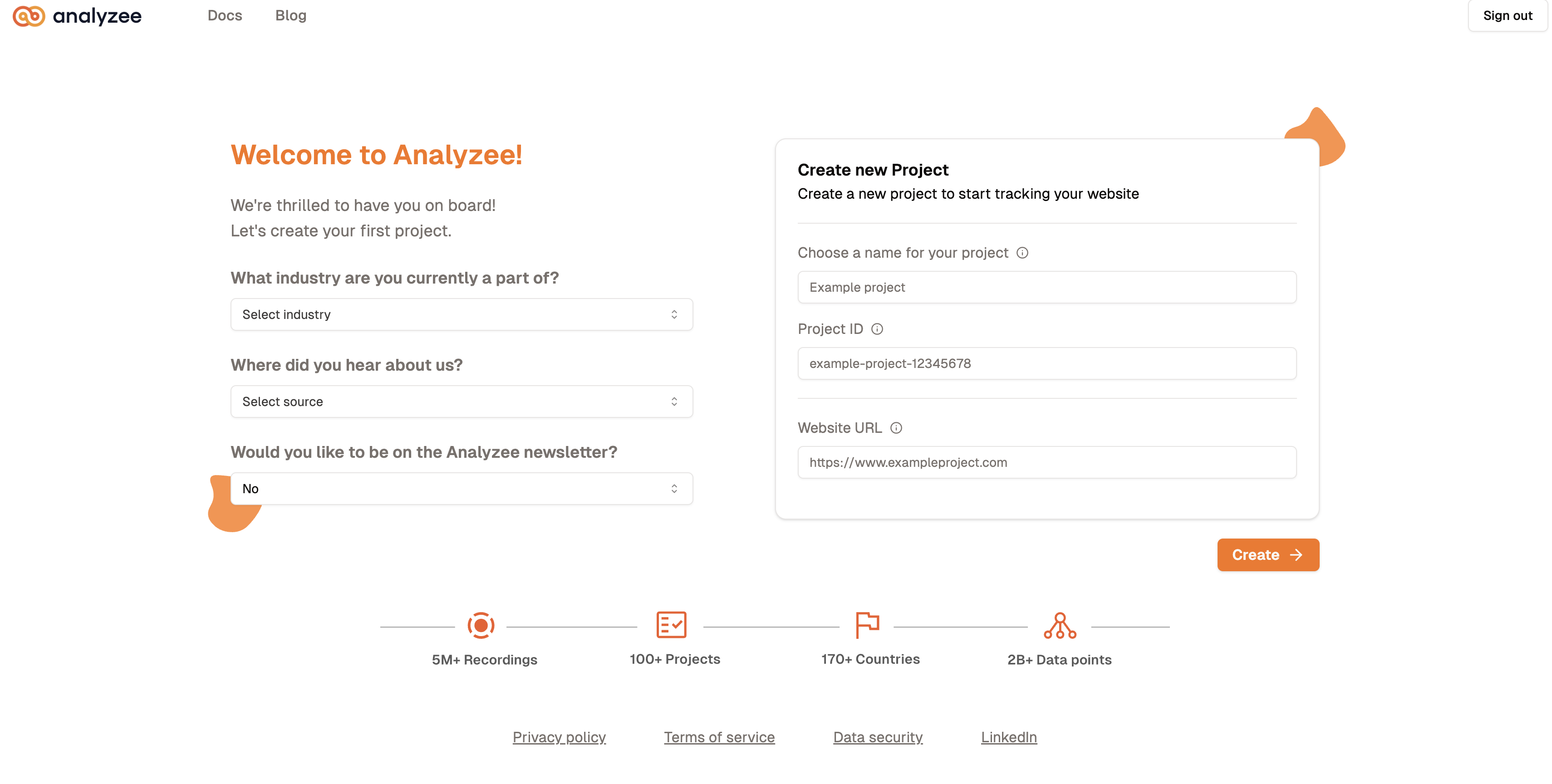
Project Creation
If you have already created a project, but don't have the script, a message will appear on the dashboard indicating that the script is missing.
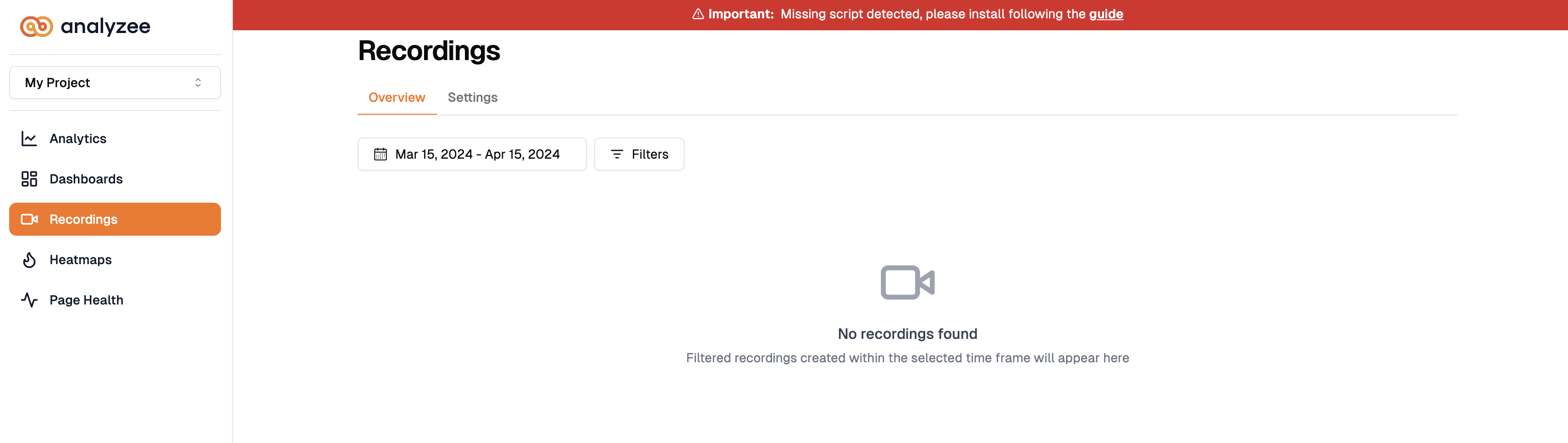
Step 2: Install the Analyzee Script
Congratulations! You've successfully created your first project. The next step is to install the Analyzee script on your website. Here's how:
- Copy the provided line of code.
- Paste it into the head section of your website.
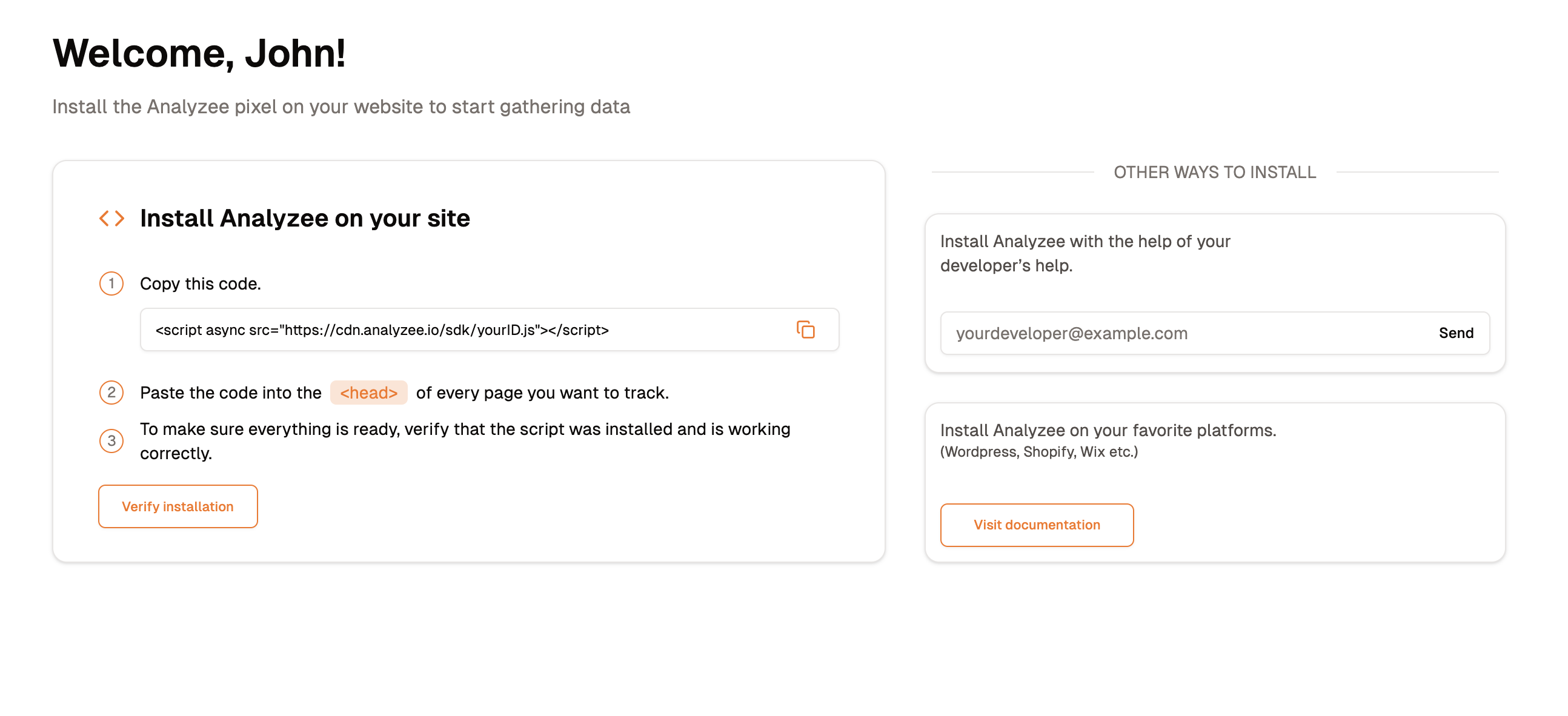
For a detailed guide on installing the Analyzee script, visit the Installation Guide.
Example: Adding the Analyzee Script to your Website Head
As an example, let's consider a Svelte project. The Analyzee script should be added to the head of your website,
typically in the app.html file, as shown below:
<!DOCTYPE html>
<html lang="en">
<head>
<meta charset='utf-8'>
<meta name='viewport' content='width=device-width'>
<title>Docs | Analyzee</title>
<!-- Analyzee Script -->
<script async src="https://cdn.analyze.io/sdk/my_custom_id.js"></script>
<!-- End Analyzee Script -->
%sveltekit.head%
</head>
<body>
%sveltekit.body%
</body>
Now, all that's left to do is deploy the website, and you're all set.
Now, deploy your website, and you've successfully created your first organization and project, with the Analyzee script installed and ready to analyze your data.
Enjoy using Analyzee for data analysis and insights!
For more information about Analyzee, please visit:
Home | Blogs | LinkedIn | Twitter - X
Need assistance from the Analyzee support team? Contact us using the support chat on our website, or via email at support@analyzee.io.