Session Information Filters
Session information filters in Analyzee allow you to refine your analysis and focus on specific session data when analyzing user interactions. By customizing your view, you can extract actionable insights and identify trends that are relevant to your analysis objectives.
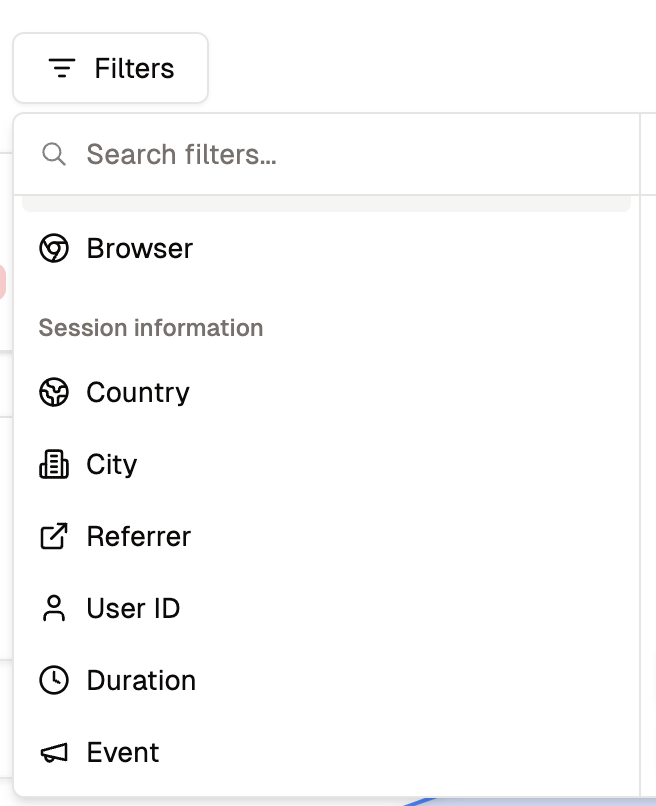
Session Information Filters in Analyzee
How to Apply Session Information Filters
To apply session information filters in Analyzee, follow these steps:
- Sign In: Open the Analyzee Dashboard and sign in to your account.
- Navigate to the Service: Access the service you wish to filter data for by selecting it from the sidebar menu.
- Find the Session Information Filters: Look for the session information filter options within the service interface. Session information filters are usually located in the top left corner.
- Select a Session Information: Choose the session information you wish to analyze (e.g., Session Duration, Session Start Time, Session End Time, etc.). These session information filters are predefined for quick analysis, but you can also customize the session information selection. Using the session information selector located on the right, you can select a specific session information for your analysis.
- Apply Session Information Filters: Filters are applied automatically once you select the session information. You will see the data update based on the applied filters.
- View Filtered Data: Your data will now display based on the applied session information filters, allowing you to analyze specific segments of your data.
- Advanced Filtering Options: For more advanced filtering options or customization, contact our support team for assistance.
- Explore More: The filtering system for session information is described in more detail within the Filters section of the Analyzee documentation. Go to the Filters section to learn more about the filtering system in Analyzee.