Technology Filters
Technology filters in Analyzee allow you to refine your analysis and focus on specific technologies when analyzing data. By customizing your view, you can extract actionable insights and identify trends that are relevant to your analysis objectives.
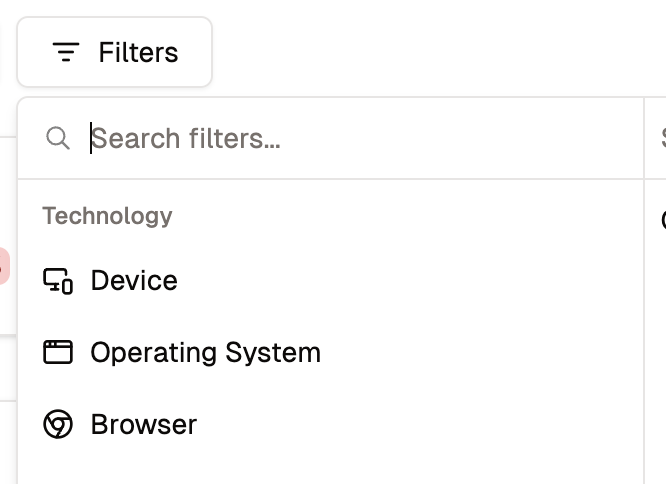
Technology Filters in Analyzee
How to Apply Technology Filters
To apply technology filters in Analyzee, follow these steps:
- Sign In: Open the Analyzee Dashboard and sign in to your account.
- Navigate to the Service: Access the service you wish to filter data for by selecting it from the sidebar menu.
- Find the Technology Filters: Look for the technology filter options within the service interface. Technology filters are usually located in the top left corner.
- Select a Technology: Choose the technology you wish to analyze (e.g., Browser, Device, Operating System, etc.). These technologies are predefined for quick analysis, but you can also customize the technology selection. Using the technology selector located on the right, you can select a specific technology for your analysis.
- Apply Technology Filters: Filters are applied automatically once you select the technology. You will see the data update based on the applied filters.
- View Filtered Data: Your data will now display based on the applied technology filters, allowing you to analyze specific segments of your data.
- Advanced Filtering Options: For more advanced filtering options or customization, contact our support team for assistance.
- Explore More: The filtering system for technologies is described in more detail within the Filters section of the Analyzee documentation. Go to the Filters section to learn more about the filtering system in Analyzee.
Technology Filters
Analyzee's technology filters allow you to refine your heatmap analysis based on specific characteristics of user devices, including operating system and browser.
Device Type
Device type filters enable you to segment heatmap data based on the type of device used by visitors to access your website. Device types include:
- Desktop: This filter includes users who accessed your website using a desktop computer or workstation.
- Mobile: Visitors using a mobile phone to access your website fall under this category.
- Tablet: Users accessing your website from a tablet device, such as an iPad or Android tablet, are represented in this filter.
Device Operating System
Device operating system filters enable you to segment heatmap data based on the operating system used by visitors accessing your website. Common operating systems include:
- Windows: This filter includes users who accessed your website using a device running a Windows operating system, such as Windows 10, Windows 8, or earlier versions.
- macOS: Users accessing your website from devices running macOS, including MacBook, iMac, and Mac Pro, fall under this category.
- Linux: Linux-based operating systems, such as Ubuntu, Fedora, and Debian, are represented in this filter.
- iOS: Devices running Apple's iOS operating system, including iPhones and iPads, are categorized under iOS.
- Android: Users accessing your website from Android smartphones and tablets fall under this filter.
- Others: This category encompasses less common or niche operating systems not covered by the above options.
Browser
Browser filters allow you to segment heatmap data based on the web browser used by visitors to access your website. Popular web browsers include:
- Google Chrome: This filter includes users who accessed your website using the Google Chrome browser, known for its speed, simplicity, and robust performance.
- Mozilla Firefox: Users accessing your website through the Mozilla Firefox browser, known for its privacy features and customization options, fall under this category.
- Safari: Visitors using Apple's Safari browser on macOS, iOS, or other Apple devices are represented in this filter.
- Microsoft Edge: Users accessing your website with Microsoft Edge, the default browser for Windows 10, are categorized under this filter.
- Internet Explorer: Although usage is declining, some users may still access your website using Internet Explorer, a legacy browser from Microsoft.
- Others: This category encompasses less common or niche browsers not covered by the above options.
By leveraging technology filters, you can gain insights into how users interact with your website across different devices, operating systems, and browsers. This information can help you optimize your website for compatibility and performance across a wide range of user environments.