Creating a Custom Dashboard
In this guide, we'll walk you through the process of creating a new dashboard using our intuitive platform. With Analyzee, designing a dashboard to visualize your data has never been easier. Let's get started:
Accessing the Dashboard Interface
- Log in to your Analyzee account.
- Once logged in, navigate to the Dashboard section of the platform.
Creating a New Dashboard
- In the Dashboard interface, locate the option to create a new dashboard. This is labeled as "Add dashboard".
- Click on the "Add Dashboard" button to initiate the creation process.
- You will be taken to a new screen where you can start building your dashboard from scratch.
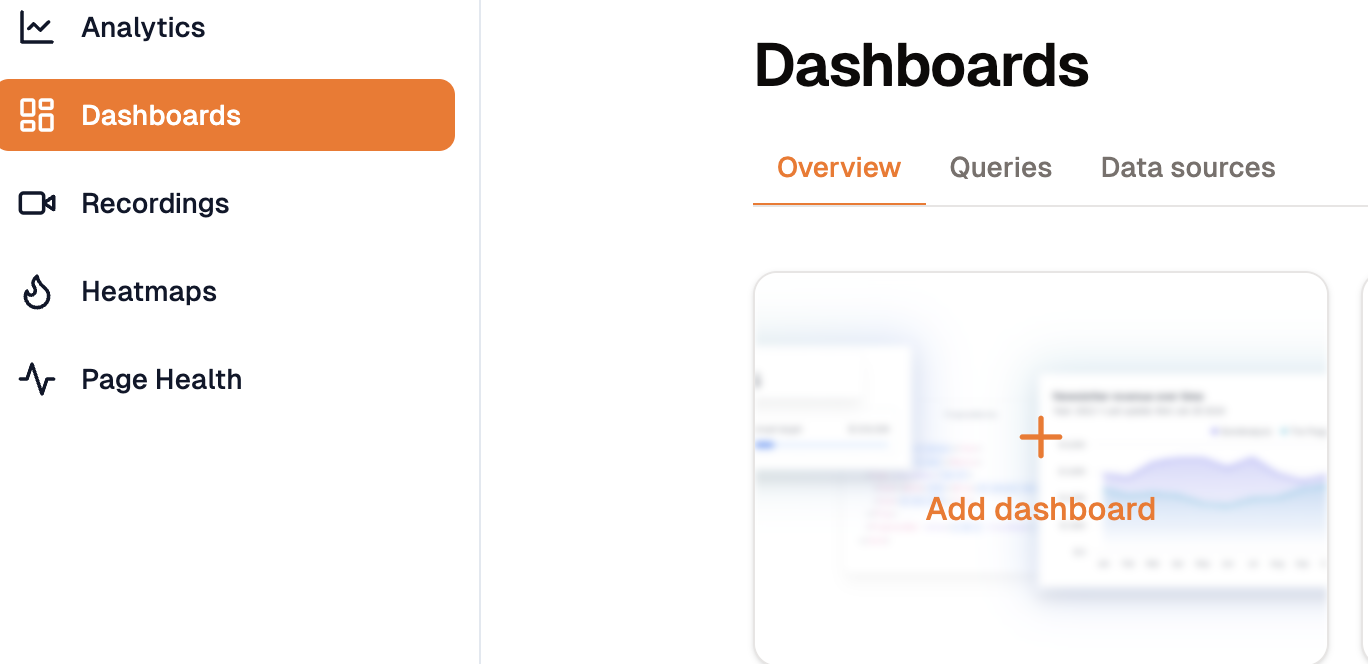
Click on the "Add dashboard" button to create a new dashboard.
Naming Your Dashboard
- Provide a descriptive name for your new dashboard. Choose a name that reflects the purpose or theme of the dashboard to help you easily identify it later.
- Just start editing the dashboard name in the top left corner of the screen, and click "Save" once you're done.
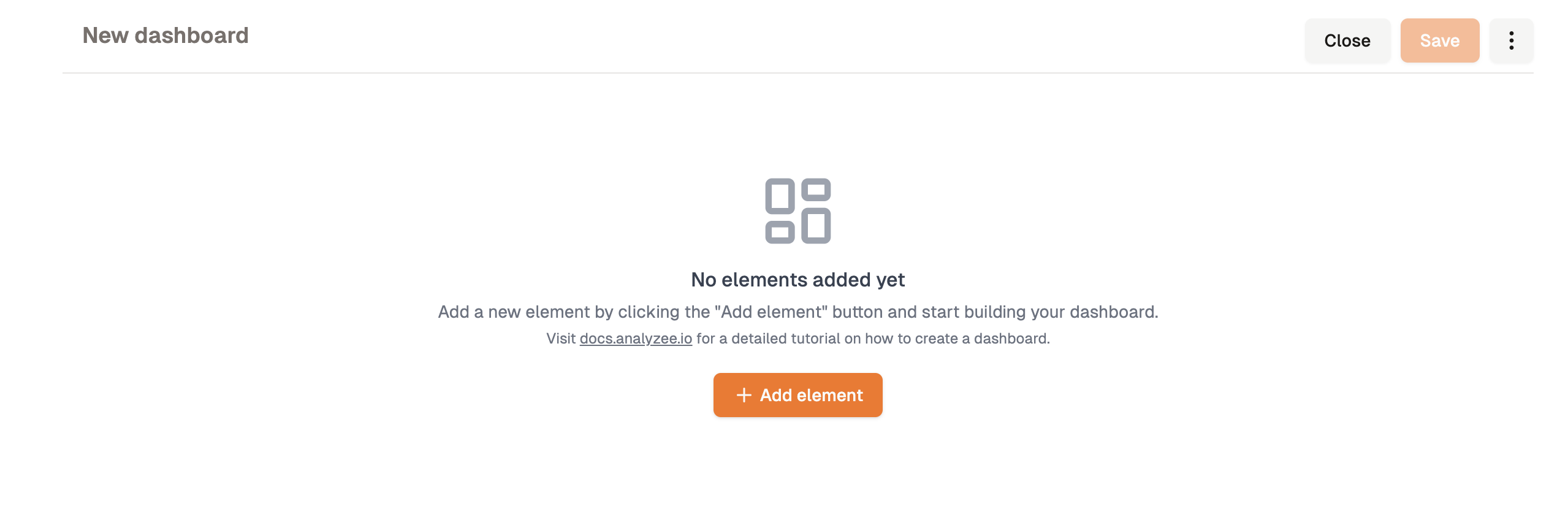
A new dashboard is created with a default name. Click on the name to edit it.