Deactivating the Recordings Service
To deactivate the Recordings service, please follow these steps:
Step 1: Accessing the Recordings Interface
Navigate to the Recordings section of the Analyzee platform. If you're not already logged in, enter your credentials to access your account.
Step 2: Going to Settings
Click on the "Settings" tab in the Recordings section to access the service settings. The Deactivate Service option is located within each of the available settings tabs.
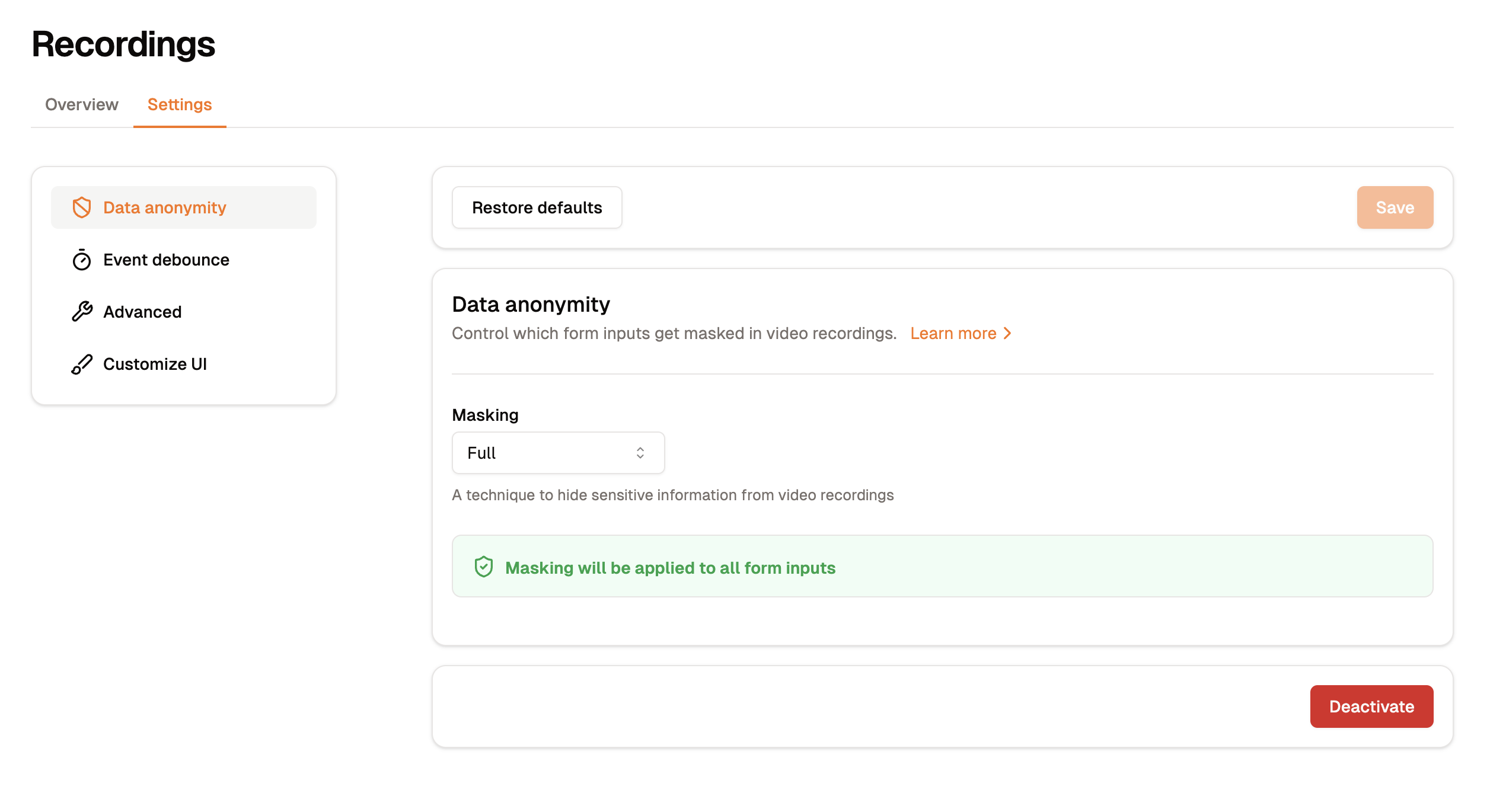
Step 3: Deactivating the Service
Locate the red "Deactivate" button in the bottom of the settings panel and click on it to move on to the next step.
Step 4: Confirming the Action
A confirmation dialog will appear to confirm the action. Enter your email address and click on the "Deactivate Service" button to proceed.
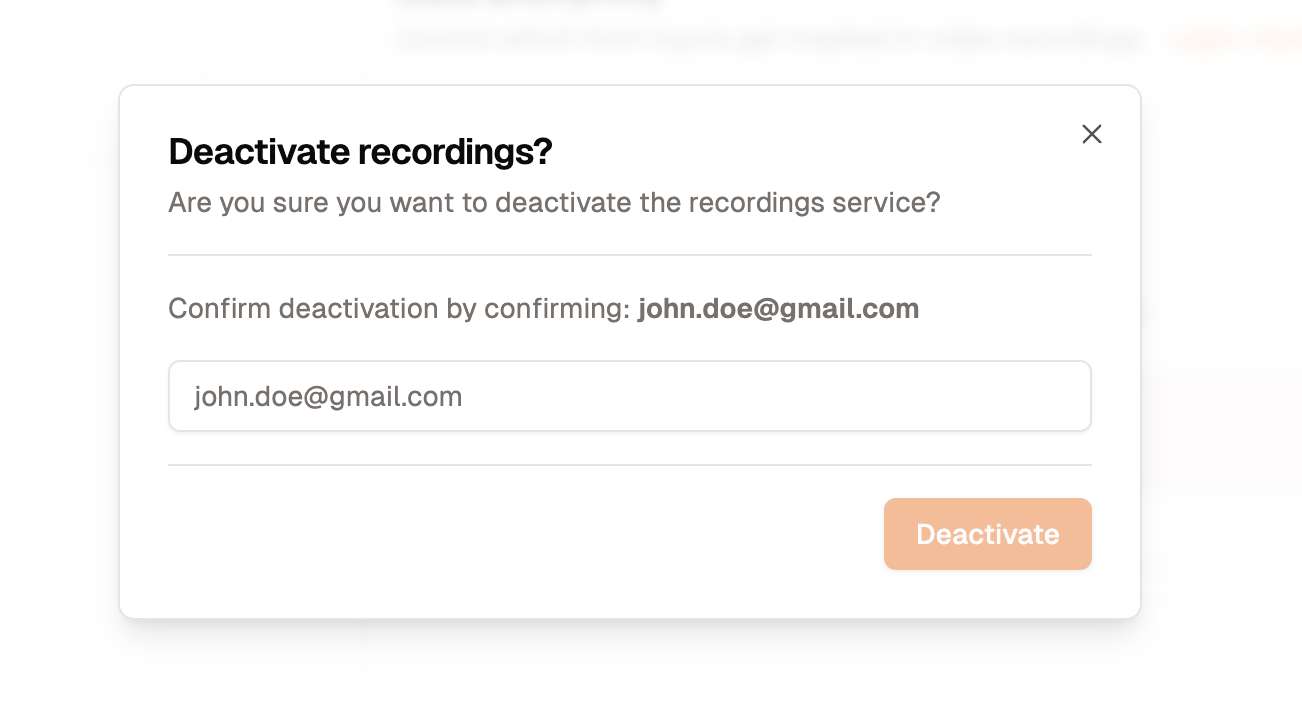
That's it! The Sessions service is now deactivated. If you wish to activate the Sessions service, please follow the Enabling Sessions guide.
For more information about Analyzee, please visit:
Home | Blogs | LinkedIn | Twitter - X
Need assistance from the Analyzee support team? Contact us using the support chat on our website, or via email at support@analyzee.io.