Data Sources
Integrate data from diverse sources, centralizing your insights for unparalleled clarity. By eliminating the need to cross-reference between tools, you'll unlock deeper insights faster, streamlining your decision-making and propelling you ahead of the competition.
By integrating data from various sources you have possibilities for gathering insights at one place like you’ve never seen before.
Need assistance from the Analyzee support team? Contact us using the support chat on our website or via email at support@analyzee.io.
Supported Data Sources
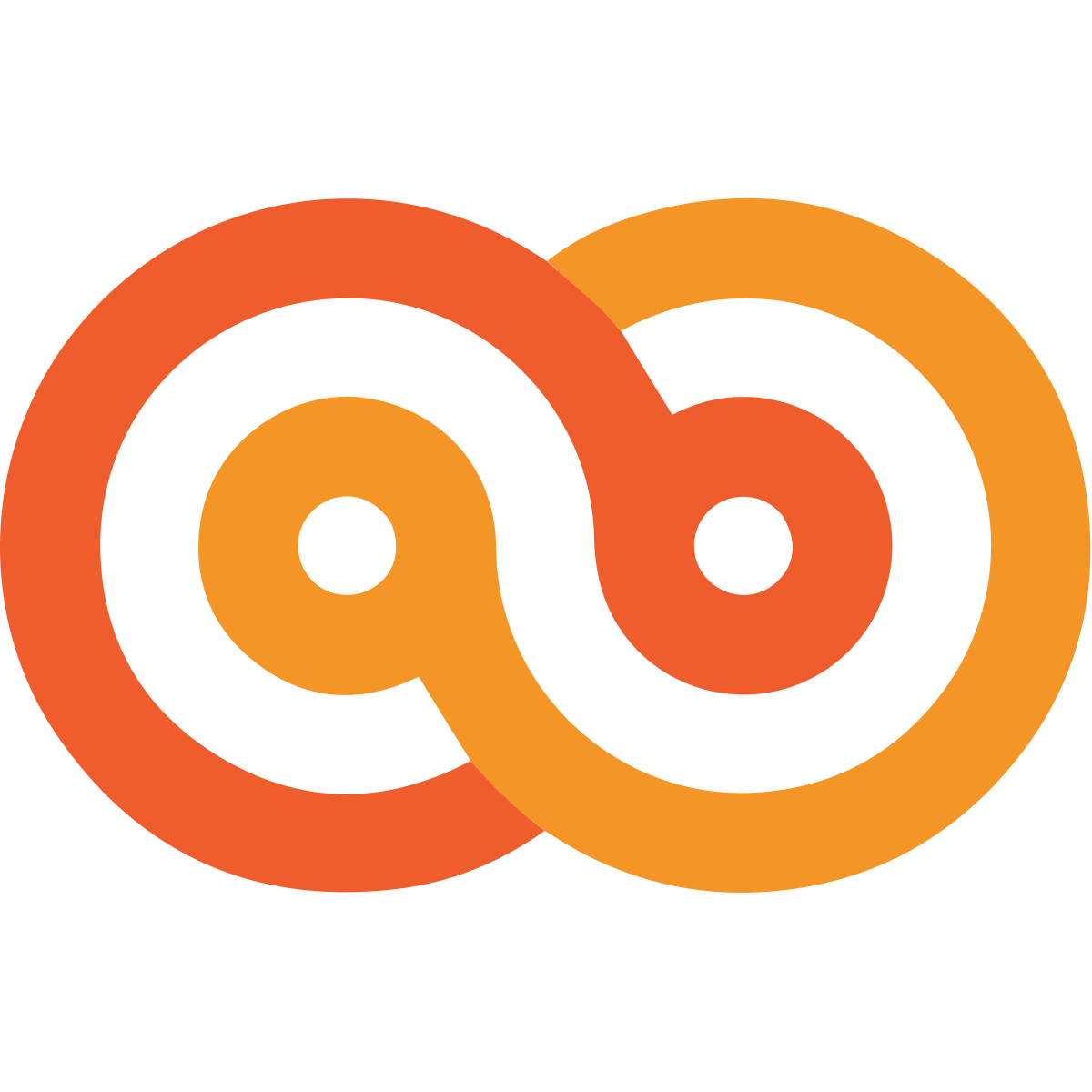
Analyzee Data Source
- This curated data source is specifically optimized for analyzee's analytics platform, ensuring seamless integration and streamlined access to your organization's data assets. With the official analyzee data source at your fingertips, you can leverage the full potential of your data, unlocking actionable insights and driving informed decision-making processes.
BigQuery
- BigQuery is a fully-managed, serverless data warehouse that enables scalable analysis over petabytes of data. It is a Platform as a Service (PaaS) that supports querying using ANSI SQL. It also has built-in machine learning capabilities.
Firestore
- Firestore is a flexible, scalable database for mobile, web, and server development from Firebase and Google Cloud Platform. It provides real-time synchronization and offline support for web and mobile apps.
API
- Pull data from any REST API.
PostgreSQL
- PostgreSQL is a powerful, open source object-relational database system with over 30 years of active development that has earned it a strong reputation for reliability, feature robustness, and performance.
JSON
- JSON (JavaScript Object Notation) is a lightweight data interchange format that is easy for humans to read and write, and easy for machines to parse and generate. It is often used for data transmission between a server and a web application.
MongoDB
- MongoDB is a popular NoSQL database that stores data in flexible, JSON-like documents. It is known for its flexibility, scalability, and ease of use in building modern applications.
MySQL
- MySQL is an open-source relational database management system (RDBMS) that is widely used for building web applications. It is known for its speed, reliability, and ease of use.
SQLite
- SQLite is a C-language library that implements a small, fast, self-contained, high-reliability, full-featured, SQL database engine. It is widely used in mobile and embedded applications.
Adding a new Data Source
Accessing the Data Sources Interface
- Log in to your Analyzee account.
- Once logged in, navigate to the Dashboards section of the platform.
- Go to the Data sources tab
If you have not added any data sources yet, the image below shows how your dashboard should look like:
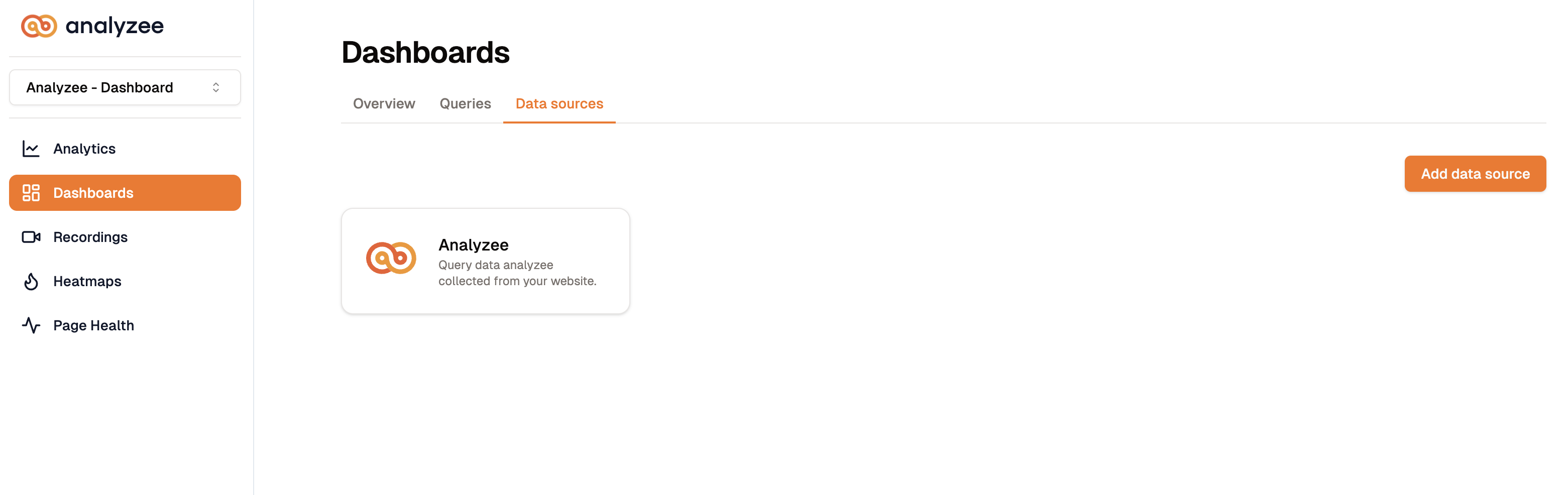 "Analyzee" is the default Data Source within every dashboard
"Analyzee" is the default Data Source within every dashboard
Any additional data sources will be shown in this tab.
Adding a New Data Source
- In the Data Sources interface, locate the option to add a new data source. This is labeled as "Add data source" and is located in the top right corner.
- Click on the "Add data source" button to initiate the process.
- A dialog will open up from which you can select a data source.
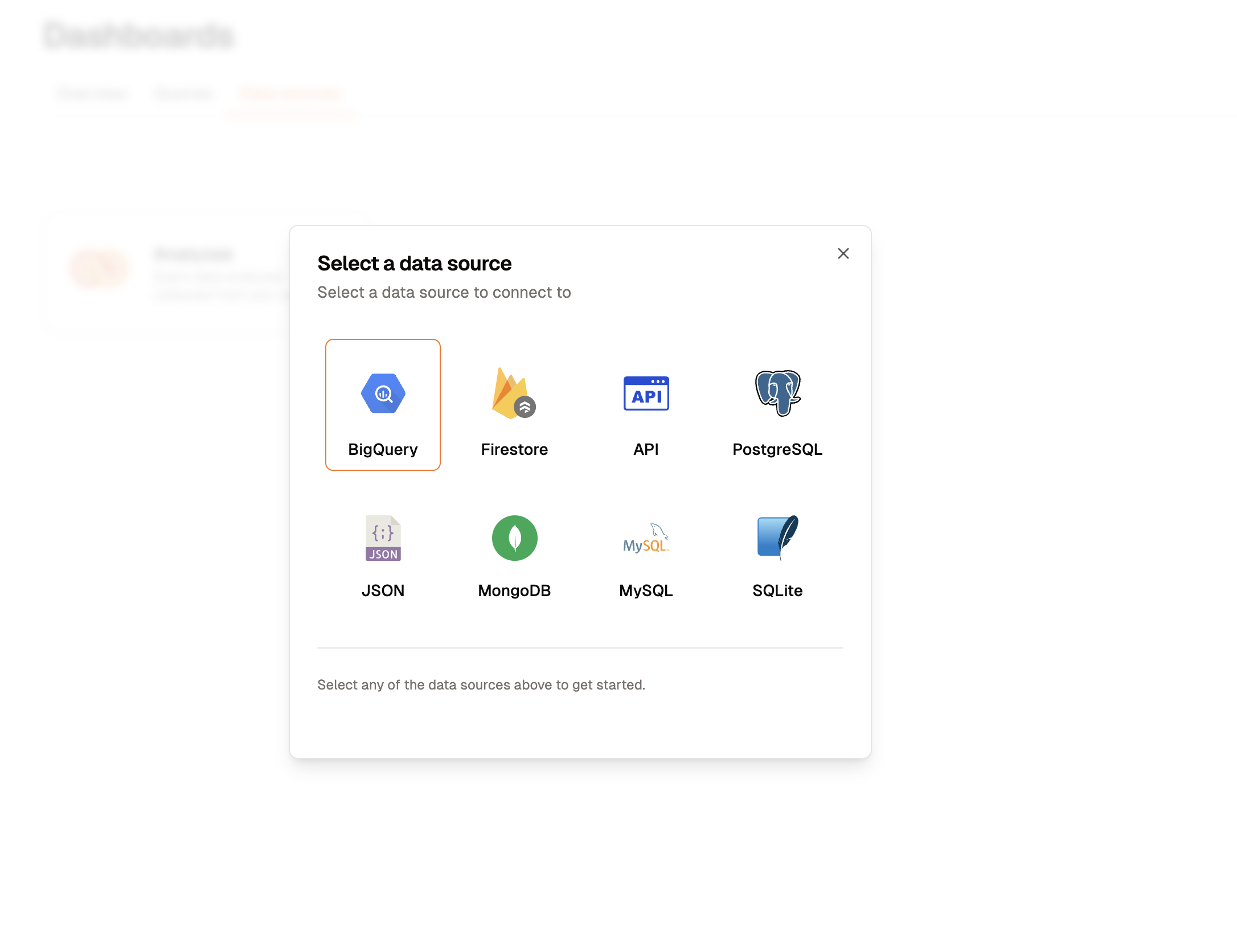
The dialog created after clicking "Add data source"
- Select the data source you want to add and follow the steps below for additional steps about each individual data source.
Steps for Individual Data Sources
After selecting a data source, you will have to complete additional steps depending on what you previously selected. Find your data source below for more information.
Analyzee Data Source
The official Analyzee Data Source is add by default within the platform since that data source is responsible for all the collected data through Analyzee SDK.
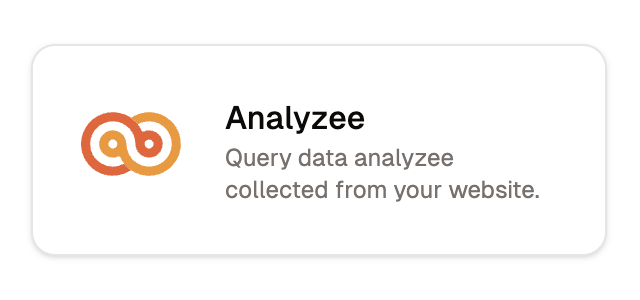
PostgreSQL
To add a PostgreSQL data source, please fill in the necessary inputs.
Basic Information
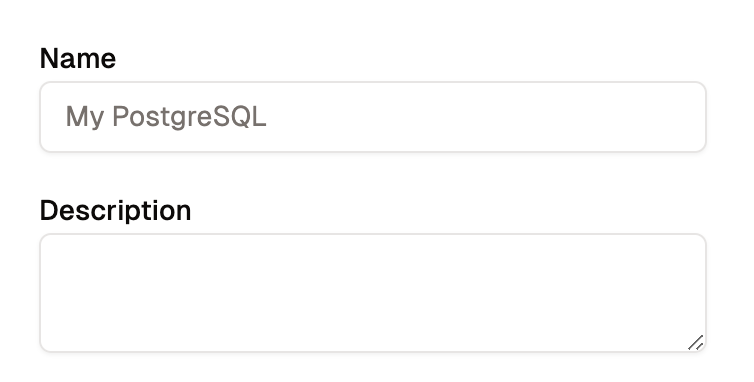
Basic Information Form
- Name - Name your source for easy distinction in the query builder.
- Description - This is an optional parameter, the description will be shown in the data source card within the data sources tab.
Configuration
To be able to connect to your PostgreSQL database, you need to populate the configuration data.
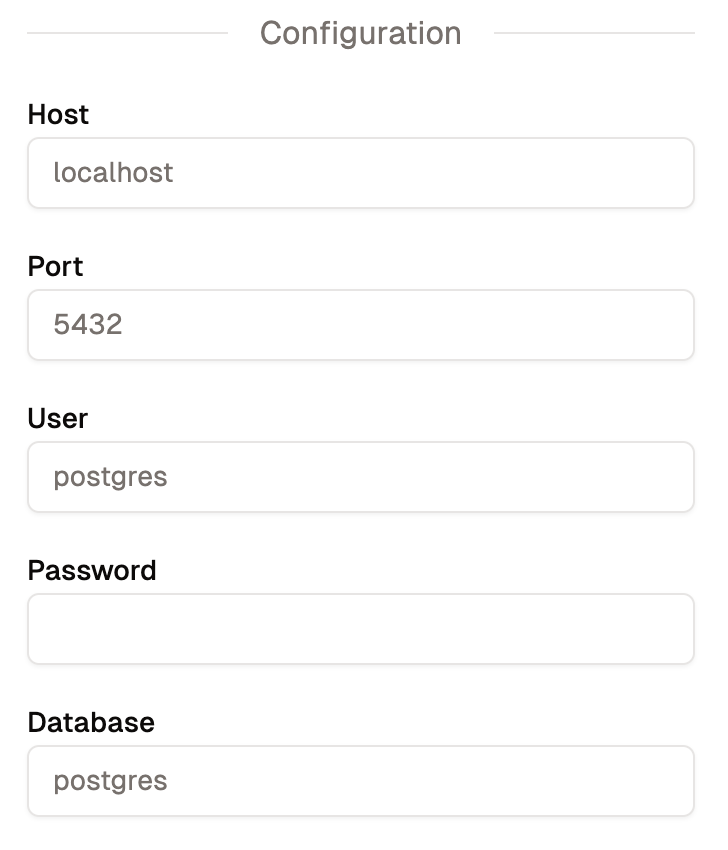
Configuration Options
Configuration for PostgreSQL consists of following properties:
- Host
- Port
- Database
- Username
- Password
BigQuery
To add a BigQuery data source, please fill in the necessary inputs.
Basic Information
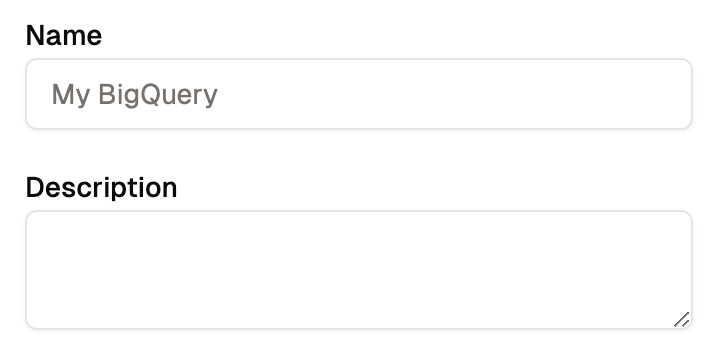
Basic Information Form
- Name - Name your source for easy distinction in the query builder.
- Description - This is an optional parameter, the description will be shown in the data source card within the data sources tab.
Configuration
To be able to connect to your BigQuery database, you need to populate the configuration data.
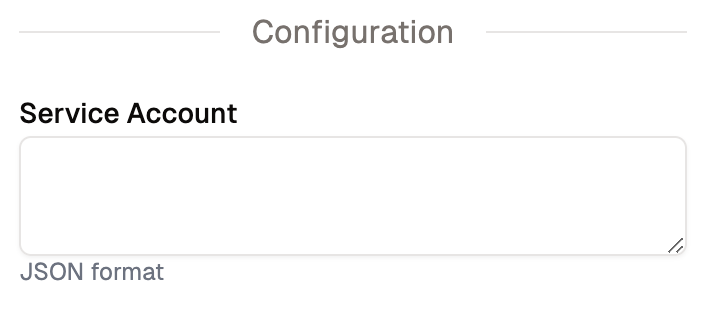
Configuration Options
Configuration for BigQuery consists of following properties:
- Service Account
JSON
To add a JSON data source, please fill in the necessary inputs.
Basic Information
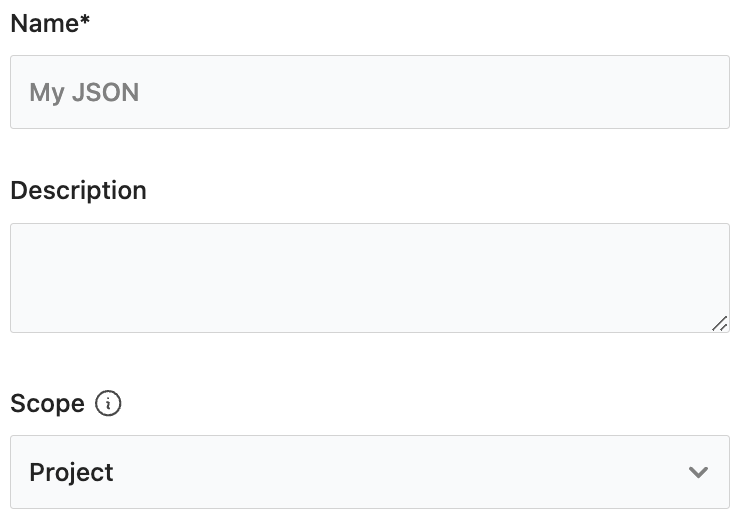
- Name - Choose a name for the source for easy distinction in the query builder.
- Description (optional)
- Scope - Select the scope you want this data source to be available, whether for a specific project or across your entire organization.
Configuration
To add your JSON dataset, you choose between two options. Your source can be a URL link where JSON file is stored, or you can upload the file directly.
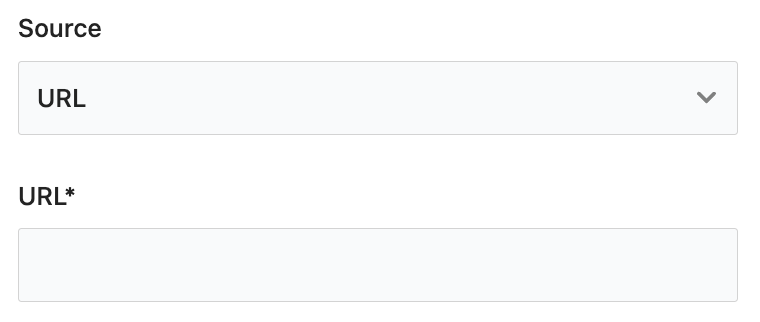
Firestore
To add a Firestore data source, please fill in the necessary inputs.
Basic Information
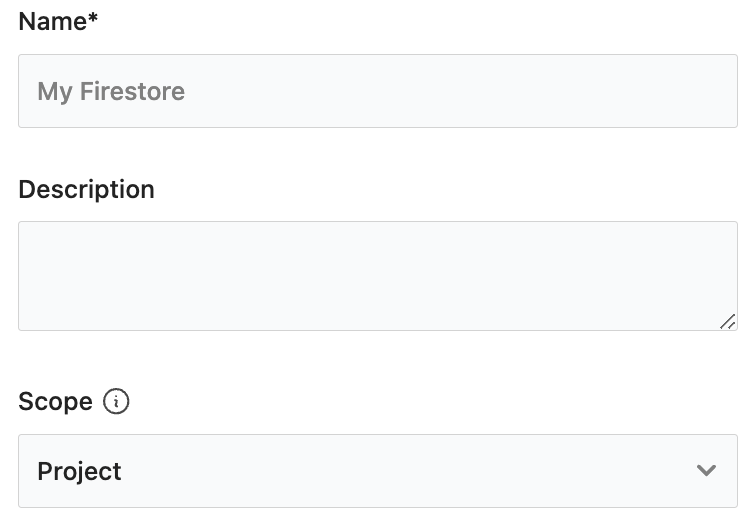
- Name - Choose a name for the source for easy distinction in the query builder.
- Description (optional)
- Scope - Select the scope you want this data source to be available, whether for a specific project or across your entire organization.
Configuration
To be able to connect to your Firestore database, you need to populate the configuration data.
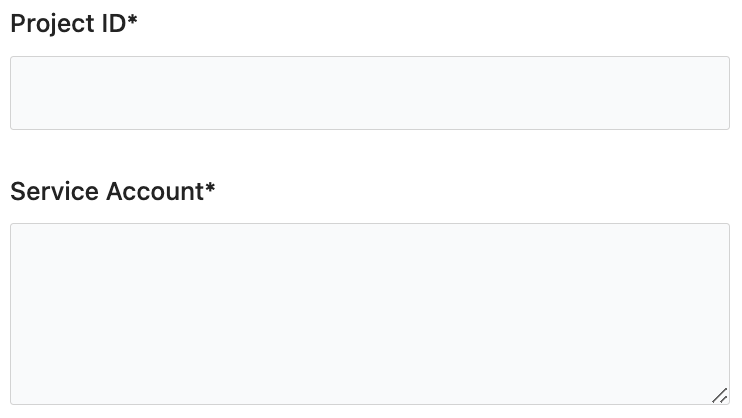
Configuration for Firestore consists of following properties:
- Project ID
- Service Account
MongoDB
To add a MongoDB data source, please fill in the necessary inputs.
Basic Information
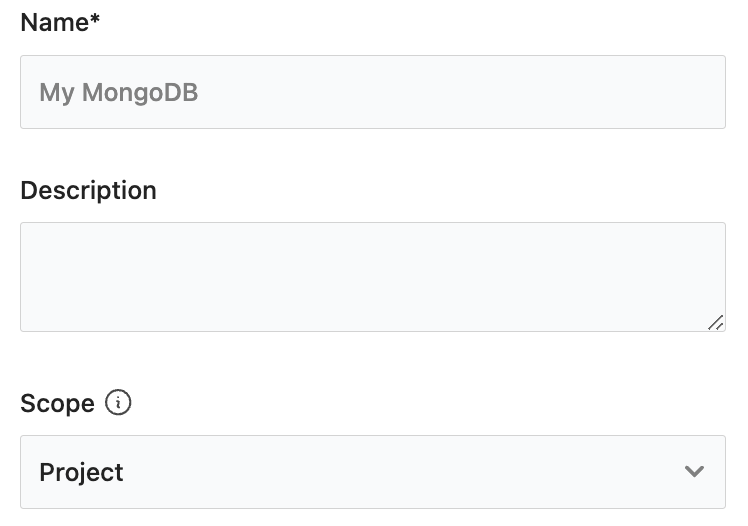
- Name - Choose a name for the source for easy distinction in the query builder.
- Description (optional)
- Scope - Select the scope you want this data source to be available, whether for a specific project or across your entire organization.
Configuration
To be able to connect to your MongoDB database, you need to populate the configuration data.
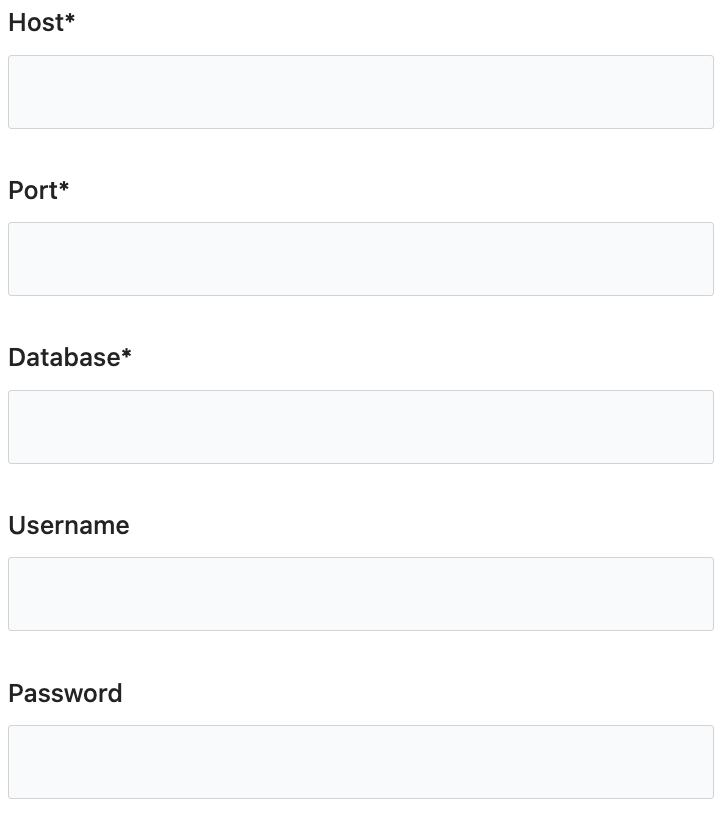
Configuration for MongoDB consists of following properties:
- Host
- Port
- Database
- Username
- Password
MySQL
To add a MySQL data source, please fill in the necessary inputs.
Basic Information
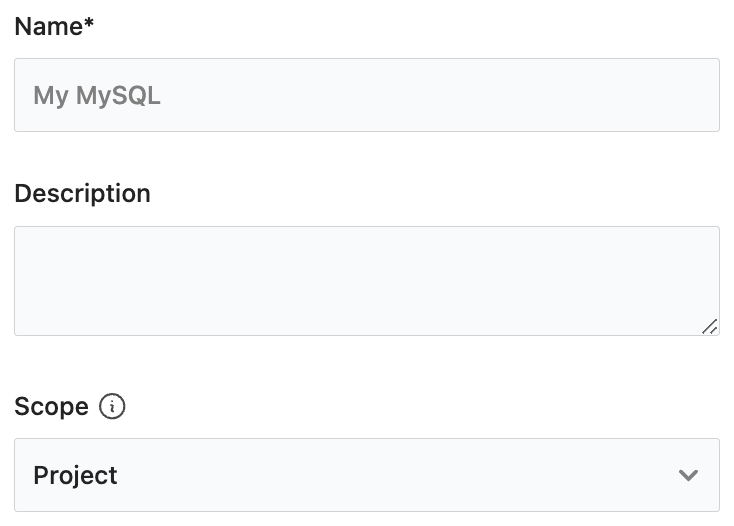
- Name - Choose a name for the source for easy distinction in the query builder.
- Description (optional)
- Scope - Select the scope you want this data source to be available, whether for a specific project or across your entire organization.
Configuration
To be able to connect to your MySQL database, you need to populate the configuration data.
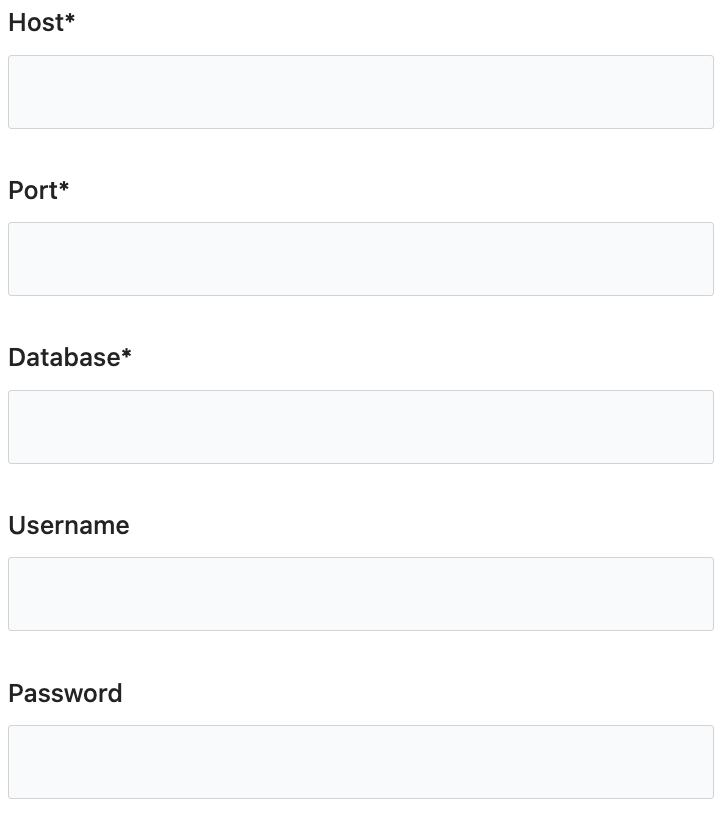
Configuration for MySQL consists of following properties:
- Host
- Port
- Database
- Username
- Password
Delete a Data Source
To delete a Data Source, please follow these steps:
- Log in to your Analyzee account.
- Once logged in, navigate to the Dashboards section of the platform.
- Go to the Data sources tab
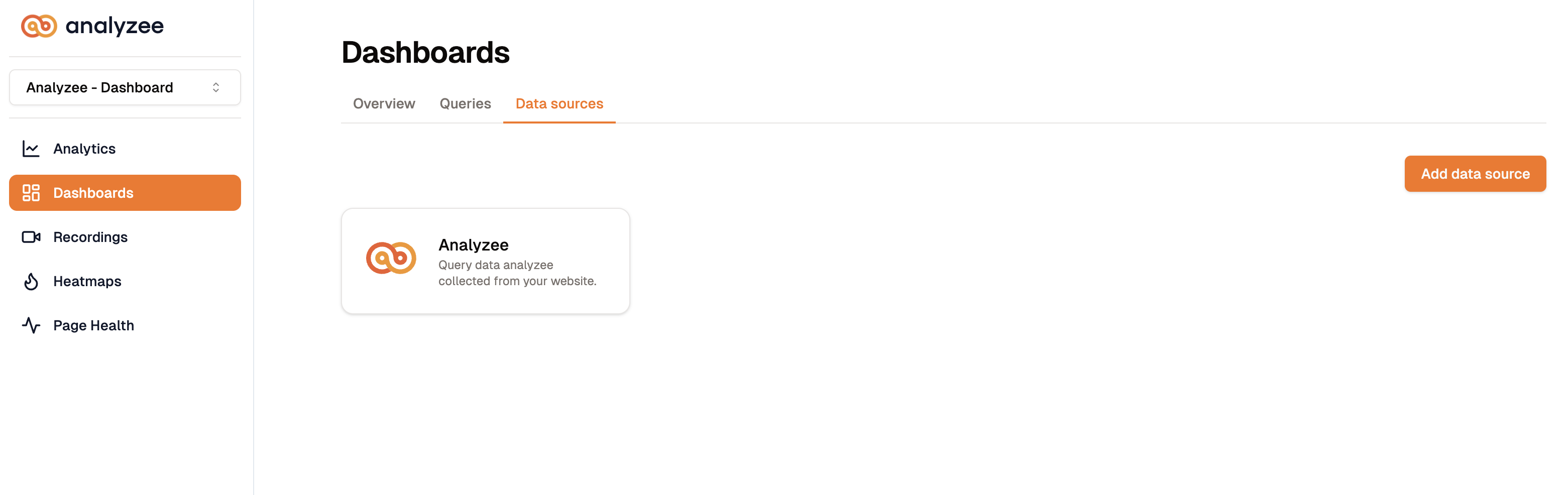
- Click on the card of Data Source you want to delete.
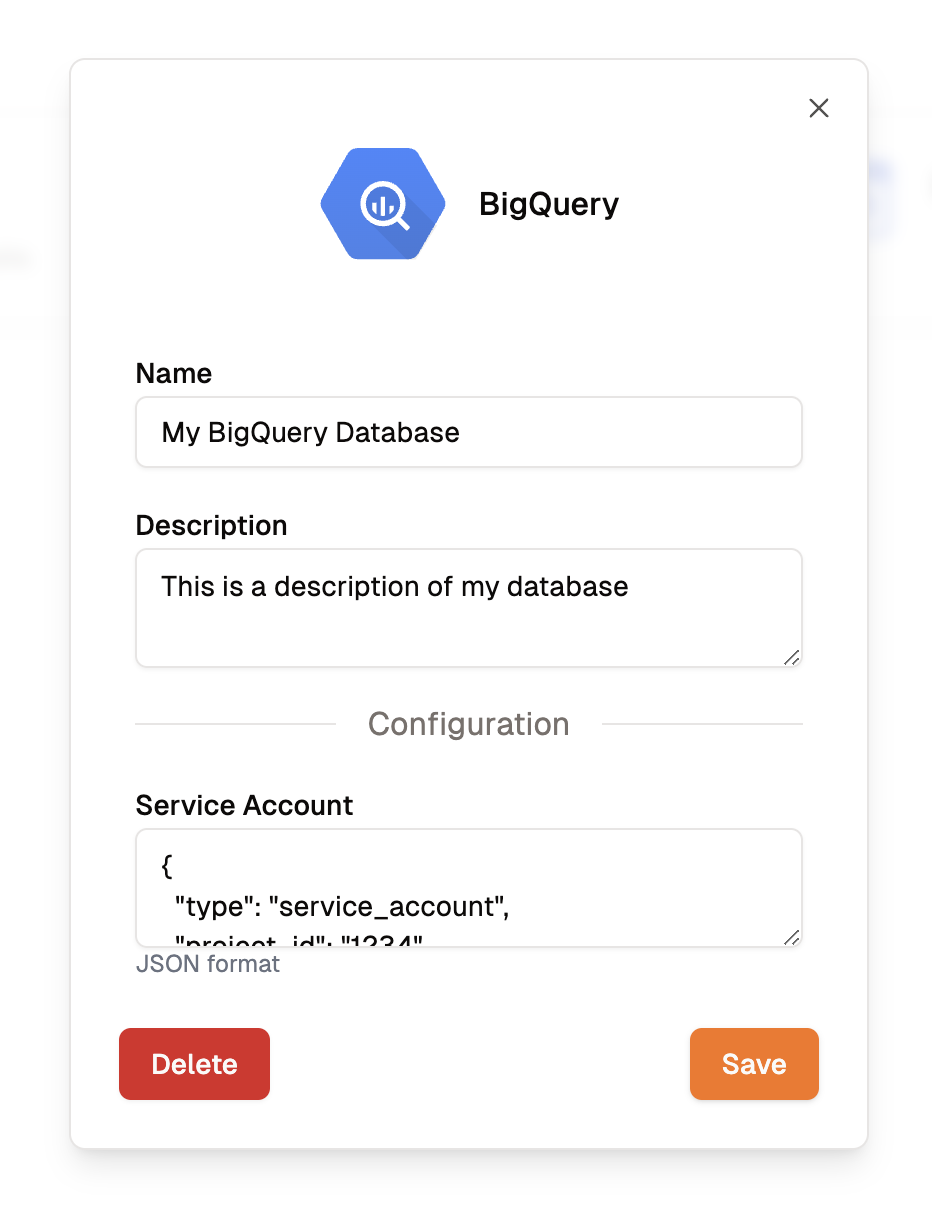
- In the bottom left corner, click on the red Delete button.
- Finally, click the orange Delete button to confirm deletion.
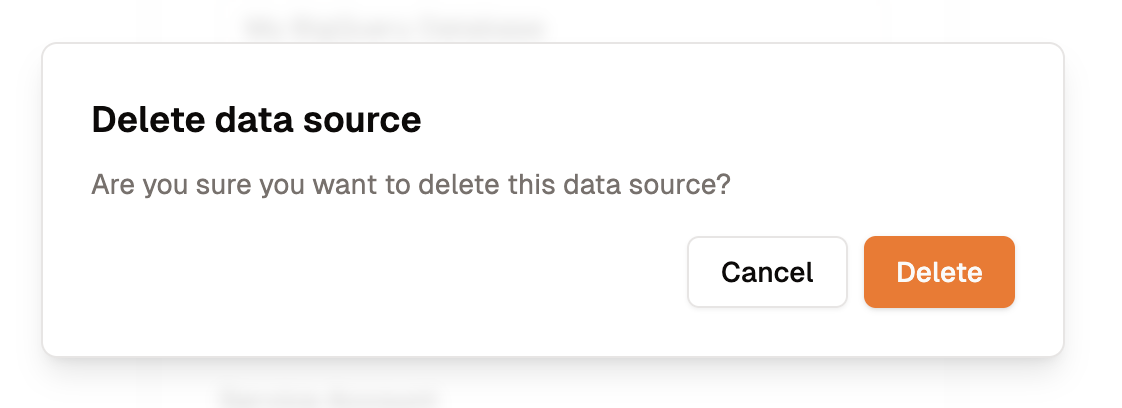
For more information about Analyzee, please visit:
Home | Blogs | LinkedIn | Twitter - X
Need assistance from the Analyzee support team? Contact us using the support chat on our website, or via email at support@analyzee.io.